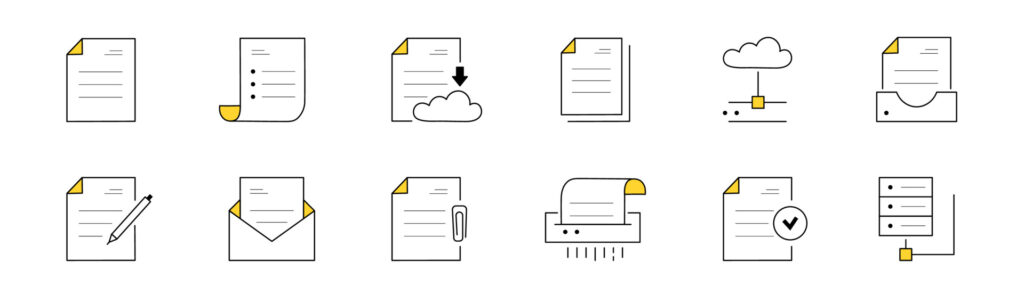
About this Module
Learning Objectives
- Review guidelines for creating accessible documents and media
- Evaluate the accessibility of your course content using Anthology Ally
- Identify the ways that accessibility tools can detect and remediate accessibility issues
Activities
- Review best practices for creating accessible documents and media
- Choose one of the accessible syllabus resources to explore
- Create an accessibility report using Ally in one of your Brightspace courses
- Reflect on the accessibility of your course’s documents and media using the Open UDL Planning Tool
- Discuss your experiences and thoughts by sharing and responding to others on the discussion board
- Optional: Get Ally support in our office hours on Monday; offered twice: 10am & 5pm.
Module Summary
In Module 3, Accessible Documents and Media, we’ll explore best practices for creating accessible documents and media, and get some hands-on experience with Ally, the accessibility tool in Brightspace.
Creating accessible content is one of the fundamental UDL practices, as offering accessible learning materials—such as documents readable by screen readers or videos with captions or transcripts—can reduce the need for retroactive accommodation requests. Generally, the highest accessibility bar for written materials is screen readers, software applications that read everything on a screen to its user. Screen readers are mostly used by people with visual impairments to access content such as files, websites, etc., but properly tagged documents are also easier to navigate by people using a keyboard or voice to navigate content.
For this module, you’ll review a few sections of our Accessibility Toolkit covering best practices for creating accessible documents and media. We have also included a few resources on creating an accessible syllabus for you to pick one to explore. You will then use Ally in one of your courses to create an accessibility report and assess potential next steps for any accessibility issues on your Open UDL Planning Tool. You’ll get to share your review experience in this module’s discussion.
In addition, we have linked two folders (from Additional Resources) with more detailed information and how-to guides for making files and media accessible, as well as accessibility considerations when working in Blackboard. We have included these here so that if you are unfamiliar with how to create an accessible Word document (like your syllabus), or rely heavily on one type of material or document, such as PowerPoint presentations or Excel spreadsheets, you have resources to help you build accessible documents moving forward.
Optional: Ally Support Sessions, offered twice on Monday. Join us either from 10–11am EST, or from 5–6pm EST to ask any questions about Ally or your course report.
Module Activities
Review
Please read the Best Practices chapter from the CUNY SPS Accessibility Toolkit, covering Sections 3-9 (and optional Section 10) to learn or review best accessibility practices when building course materials and resources. The individual pages are listed below.
3. Organizing Content
4. Images
5. Links
6. Multimedia
7. Tables
8. Font Size
9. Color Contrast
10. Accessibility in STEM (Optional)
Explore
Please choose any one of the resources below, and consider how these recommendations might be useful for the syllabi in the courses you teach. All links open in a new tab.
Options:
- The Image and Text sections of the Accessible Syllabus Project.
- The UDL Syllabus page created by CAST with information about developing a syllabus and an example of a syllabus highlighting UDL considerations.
- Check Your Syllabus 101: Disability Access Statements, by Zoë Wool
Create
For this module, we ask that you generate and review the Ally Course Accessibility Report in one of your courses.
To view the report:
- Open one of your Brightspace course sites
- Go to Tools and choose Ally Course Report
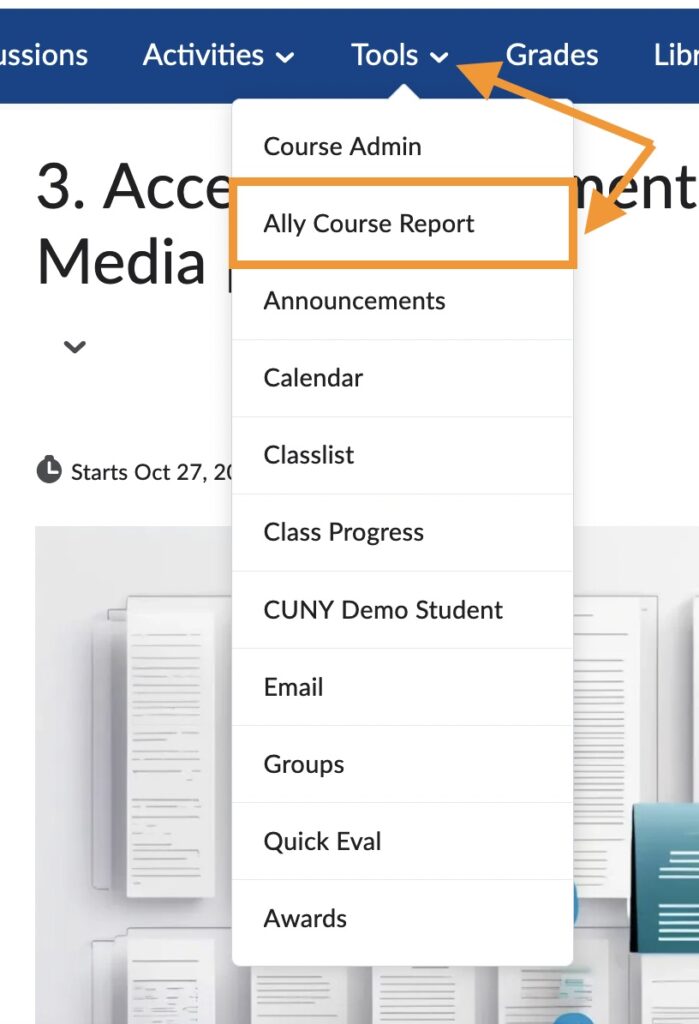
The Ally Course Report will open in a new tab in your browser.
The report includes a scoring section at the top of the page and a list of potential accessibility issues for content uploaded to the site. Spend some time exploring the report by clicking the View and Start buttons on the page, looking for potential patterns or any significantly low scores. On the list of remaining issues, click the issue name for a new page to open with a description of the accessibility issue, plus instructions on how to remediate it. Pay particular attention to any issues indicated for your syllabus since it is the introductory document for your students in your course.
Important note: As professionals who work within a grade-centric industry, we may feel deeply driven to earn 100% on our accessibility score. However, please review suggestions for remediation before taking them. Our accessibility report helped us identify a few empty hyperlinks. But, it also flagged two videos as missing captions (when they were captioned) and it flagged images marked as decorative as having empty headings. We left those recommendations unremediated.
Reflect
For this module, fill in the Documents and Media section of your Open UDL Planning Tool.
Discuss: Accessible Documents and Media
For this module’s discussion, reflect on your experiences using Ally and considering the accessibility of your course content. In your post, feel free to answer any of the following questions:
- Taking into account both the accessibility score of your syllabus and the optional resource you picked, are there any changes you are considering for the syllabus in your course? Be sure to provide context, as workshop participants may have explored different references.
- What did you learn from your Accessibility Report that might pinpoint some issues of file inaccessibility in need of remediation, and how might you go about resolving them? Where might it be more efficient to rebuild or find alternatives rather than remediate?
- If your course relies heavily on a particular type of media or a particular software program, how might providing choice of more varied materials increase accessibility for a range of students?
- Are you considering to introduce Ally’s alternative format options to your students, and if so how?
Add any questions about the topics covered in this module, too, so we can discuss them together. Remember that you are welcome to respond by typing or by recording audio or video.
Submit your initial discussion post by Tuesday. If you’d like, check back in and reply to your colleagues’ posts as well.