How to Add Panopto Video to Brightspace using the Content Editor
Introduction
The Brightspace content editor allows users to create and insert content within various areas of Brightspace. The content editor is available nearly everywhere you create content in Brightspace (ex: content topics, module descriptions, announcements, discussion threads, etc.). From within the Brightspace content editor, you can embed Panopto videos.

Getting Started:
To start, navigate to where you want to add the video. From the content editor select the Insert Stuff icon.

From the Insert Stuff menu, select Panopto Embed.

On the following screen, Panopto will display the folder associated with your course site. If your Panopto video is saved to another Panopto folder, navigate to the correct folder by selecting the drop-down menu to switch folders.

NOTE: For a newly created course site, you may encounter an issue where the Panopto course folder is empty and there appears to be no videos (click to see a screenshot). This is an easy fix, look for a module labeled “Panopto” or “Panopto Video” in the table of contents. Click the link inside that module to open the Panopto Portal. Once the portal loads, your account has been authenticated. Go back and try to embed the video. Now all videos you have access to will appear in the Panopto Embed tool. If you don’t see Panopto in the table of contents, please follow these steps to add it.
When you’ve located the video you’d like to add, click on the video and then click Insert.
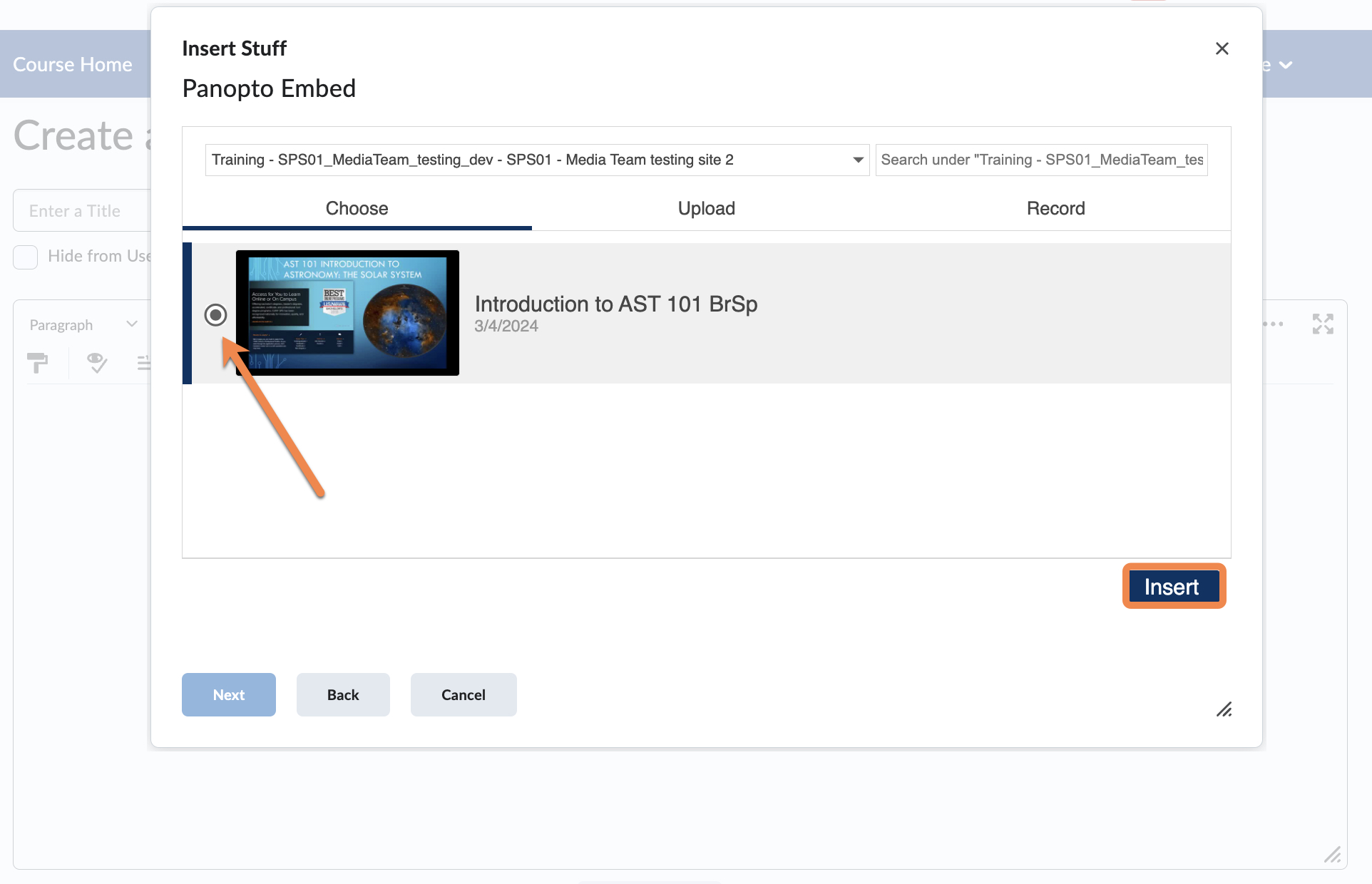
You’ll see a screen with a preview window of the video; click Insert again. When ready, click Save and Close to finish adding the video.
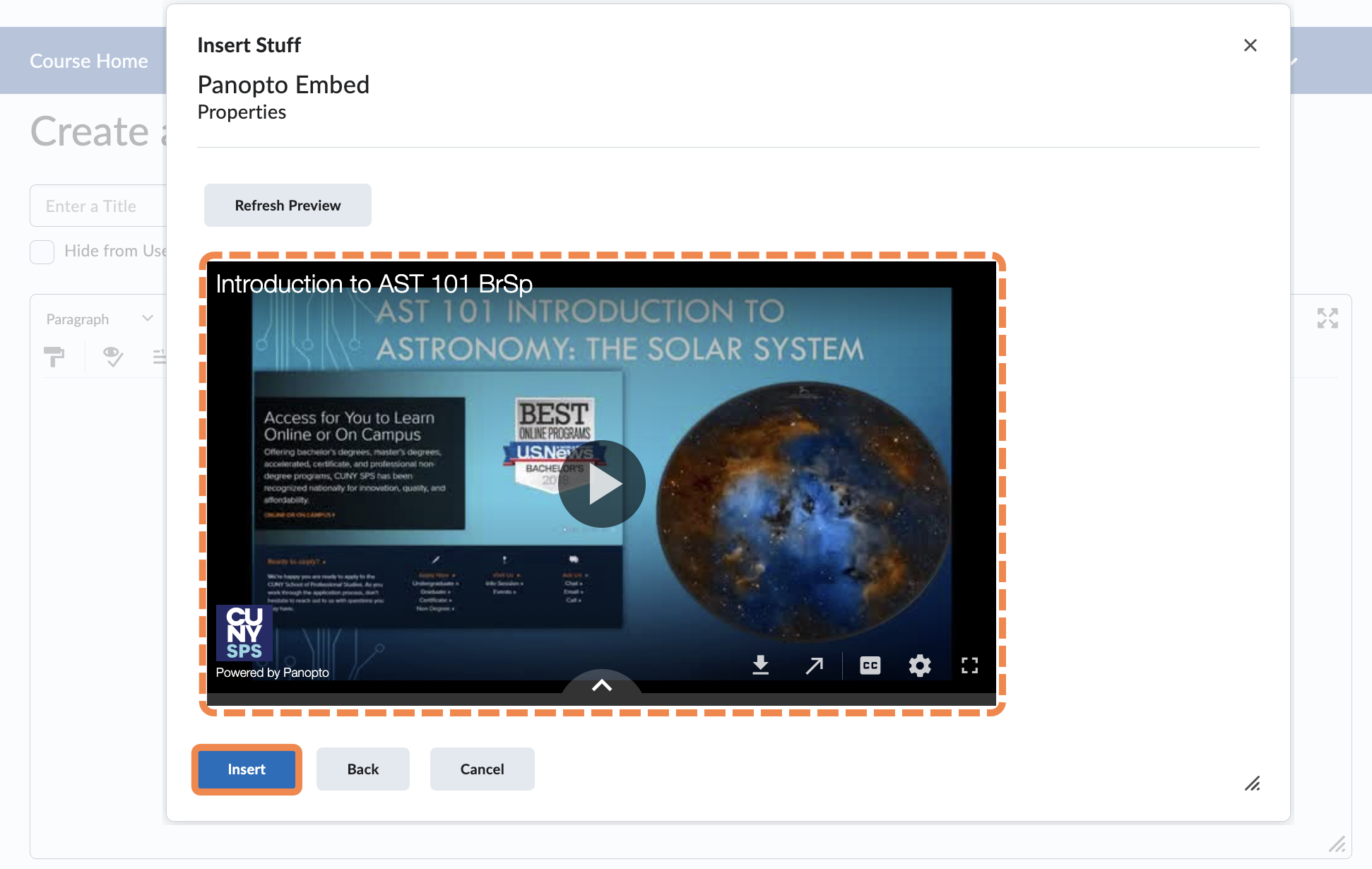

Still have questions? Email us at FacultySupport@sps.cuny.edu. We’re here to help!
Was this helpful?
3 / 0
[…] for the course and you can go back to the Panopto Embed tool and add your video. Here are steps on Adding a Panopto Video to Brightspace, and if you don’t see a Panopto module, quickly add one using this guide, Creating a Panopto […]