Providing your students with an opportunity to submit course feedback is an excellent way to identify the strengths and weaknesses of your online course. It also gives students a chance to reflect upon their own learning goals and how they are being met through your class’s learning activities and assessments.
Ensuring this anonymous, confidential feedback is submitted mid-way through the semester (as opposed to waiting until the end) gives instructors an opportunity to adjust as they deem appropriate to improve the learning experience for students.
Please note that while we focus on surveys in this guide, there are various ways to collect feedback from your students such as
- An anonymous discussion forum in Brightspace to invite feedback (visible to all students),
- One-on-one consultations with students about their progress in the course and your teaching, or
- Asking for students’ feedback via email.
The advantage of using surveys is their anonymity and confidentiality, which might encourage students to be more honest in their responses. However, we encourage you to explore the best option for you, your teaching style, and your class.
Best Practices for Designing Course Feedback Surveys
- Ask actionable questions. Some possible areas of focus can be the learning environment, activities and assignments, pace of the course, clarity/communication, and course materials. These are all things you can make changes to, if needed.
- Offer students extra credit for full completion of the survey.
- Consider reporting results to the students. This prevents students feeling as if they have wasted their time completing the survey and it highlights how their feedback will have an impact on your course and your teaching.
- Reflect on students’ feedback, but don’t automatically make changes! It is important to critically reflect on feedback but avoid allowing these to dictate your class. One remark about the difficulty of the readings does not merit changes to the reading materials.
Example of a Midterm Course Feedback Survey
See below for an example of a feedback survey, which you can adapt for your class. We have also included a CSV file you can download and import directly into your Brightspace course site. See instructions at the end of this section.
Survey Introduction for Students:
This mid-semester course feedback survey is anonymous (I will not know who responded, or who said what), and for my eyes only.
The questions that follow ask you to share your impressions and concerns about this course thoughtfully and honestly. I invite criticism and constructive suggestions so I can improve my teaching and your learning experience. Please respond to the questions that apply and/or you would like to answer.
I am looking forward to your feedback! Thank you.
Example for Short Answer Questions:
- What in the course/my teaching has been helpful for your learning so far?
- What in the course/my teaching has hindered (been a problem for) your learning so far?
- Describe how the course is/is not corresponding to your expectations (topics covered, level of difficulty of content, organization, workload, and pacing)?
- What 2-3 specific suggestions do you have for changes that I could make to improve the course, or the way it is taught?
- What 2-3 changes could you make to improve your own learning/studying in this course?
Tools for Course Feedback
1. Brightspace Survey Tool
To create a Brightspace survey, go to Tools> Course Admin> Survey.
To get you started, we have created the sample survey (see above) as a Brightspace survey which you can download here: Mid-Semester Course Feedback Survey.
After importing the file into your course site, you can change it to your liking: edit the wording of the introduction or the questions and add or delete questions.
Instructions to import CSV file into your course site:
- Download the CSV file to your computer
- Go to Tools > Course Admin > Survey
- Click on ‘New Survey’
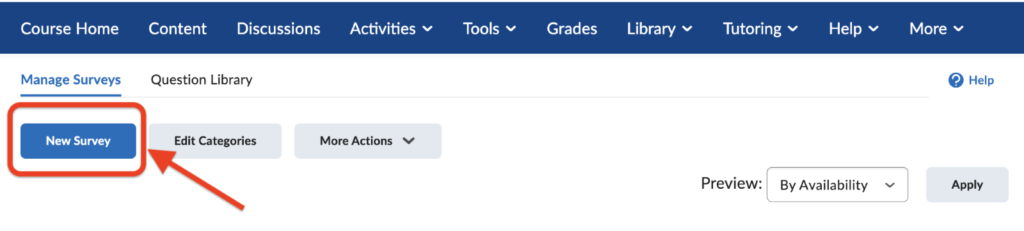
- Enter the survey name first to proceed, such as “Midterm Feedback Survey”
- Important: Click “make results anonymous” in the Anonymous section
- Under ‘Survey Questions’, click on ‘Add/Edit Questions’
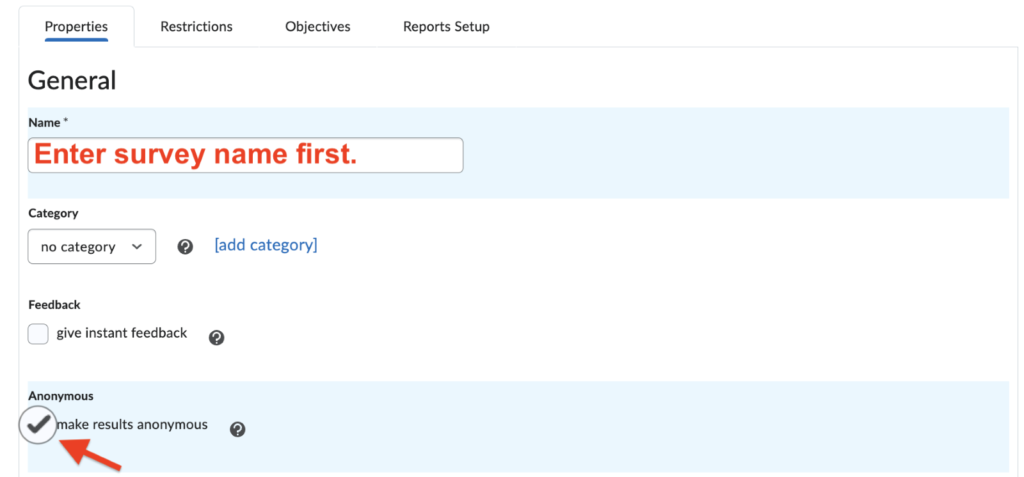
- Click on ‘Import> Upload a file’
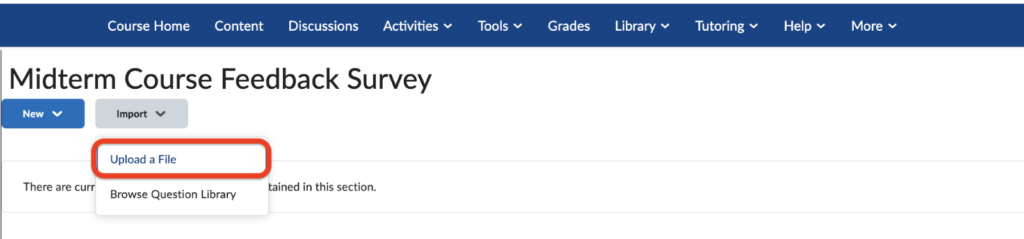
- Locate and select the survey CSV file
- Double-click to upload the survey CSV file
- After reviewing, click ‘Import All’
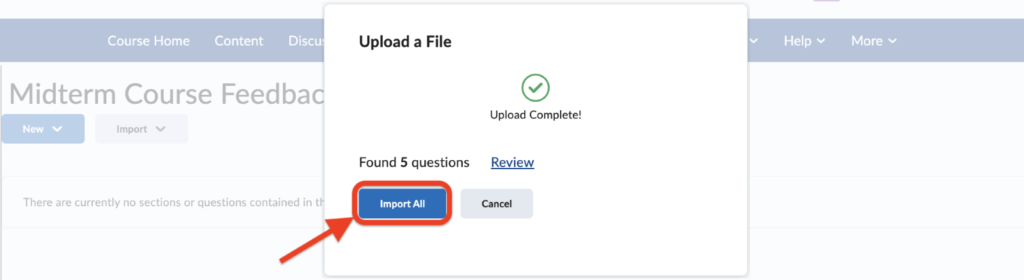
You will be able to see and edit the imported survey questions after importation. Once a survey has been imported and edited, make sure it is set to be visible to users.
You can set a survey to be visible but not available before a certain start date or after a certain end date by configuring the start and end dates. Please note, if the survey is not made visible to users, students will not be able to see the survey, even if the start date has been reached.
The next step is to deploy it where you would like the survey to appear on the course site. To do so, follow these steps:
- Go to the desired content module.
- Click on Add Existing Activities> Surveys
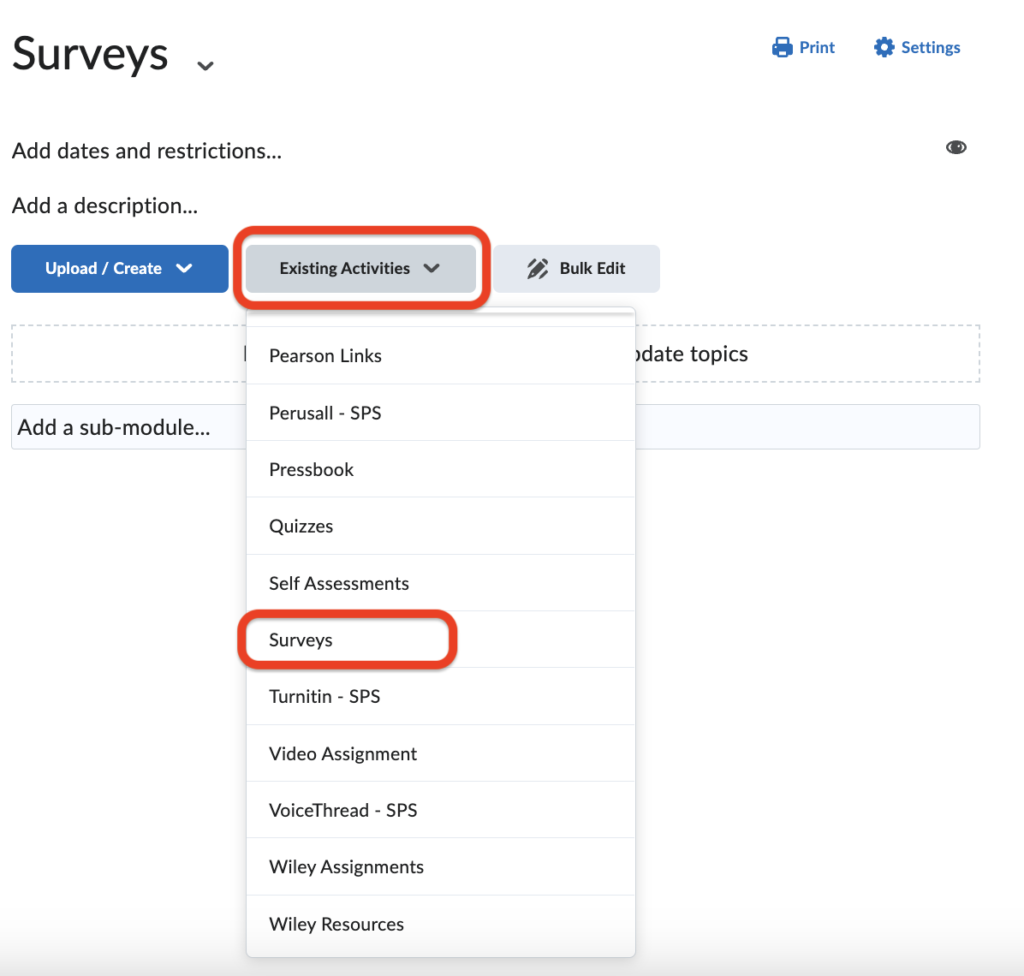
- From the list, choose the relevant survey.
Instructors can view survey results and comments following these steps
- Go to Tools> Course Admin> Surveys
- Locate the relevant survey and click the down arrow next to the survey title
- Click on ‘Statistics’ to view all the responses
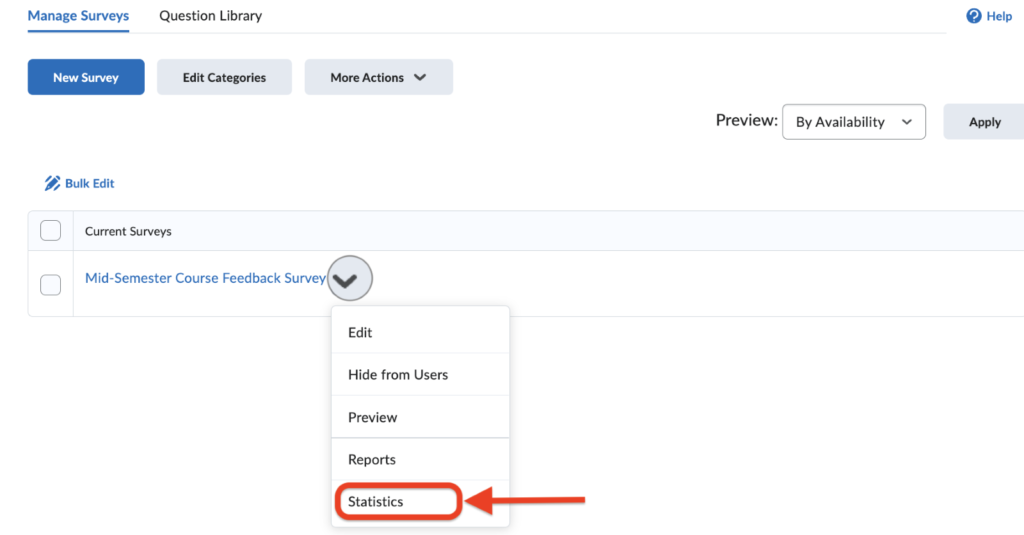
Helpful Brightspace Support Links
2. Alternative Survey Tools
Alternatively, to Brightspace surveys, there are a variety of web-based survey tools available, for example SurveyMonkey or Google Forms.
After creating the midterm course feedback survey on the platform of your choice, post the link to the survey in your course site — as an announcement and/or in the relevant weekly folder — for your students to access it.
Still have questions? Email us at FacultySupport@sps.cuny.edu. We’re here to help!
Was this helpful?
0 / 0