Introduction
In this guide, you’ll learn how to access Panopto through Brightspace. Panopto is the video hosting platform at SPS that is integrated into Brightspace.
Accessing Panopto
To start, log into Brightspace and navigate to a course, then go to the Content area. Most SPS course sites will already have a module at the bottom of the table of contents called Panopto. If you don’t see a Panopto module in your course, then please follow these steps to create a Panopto module.
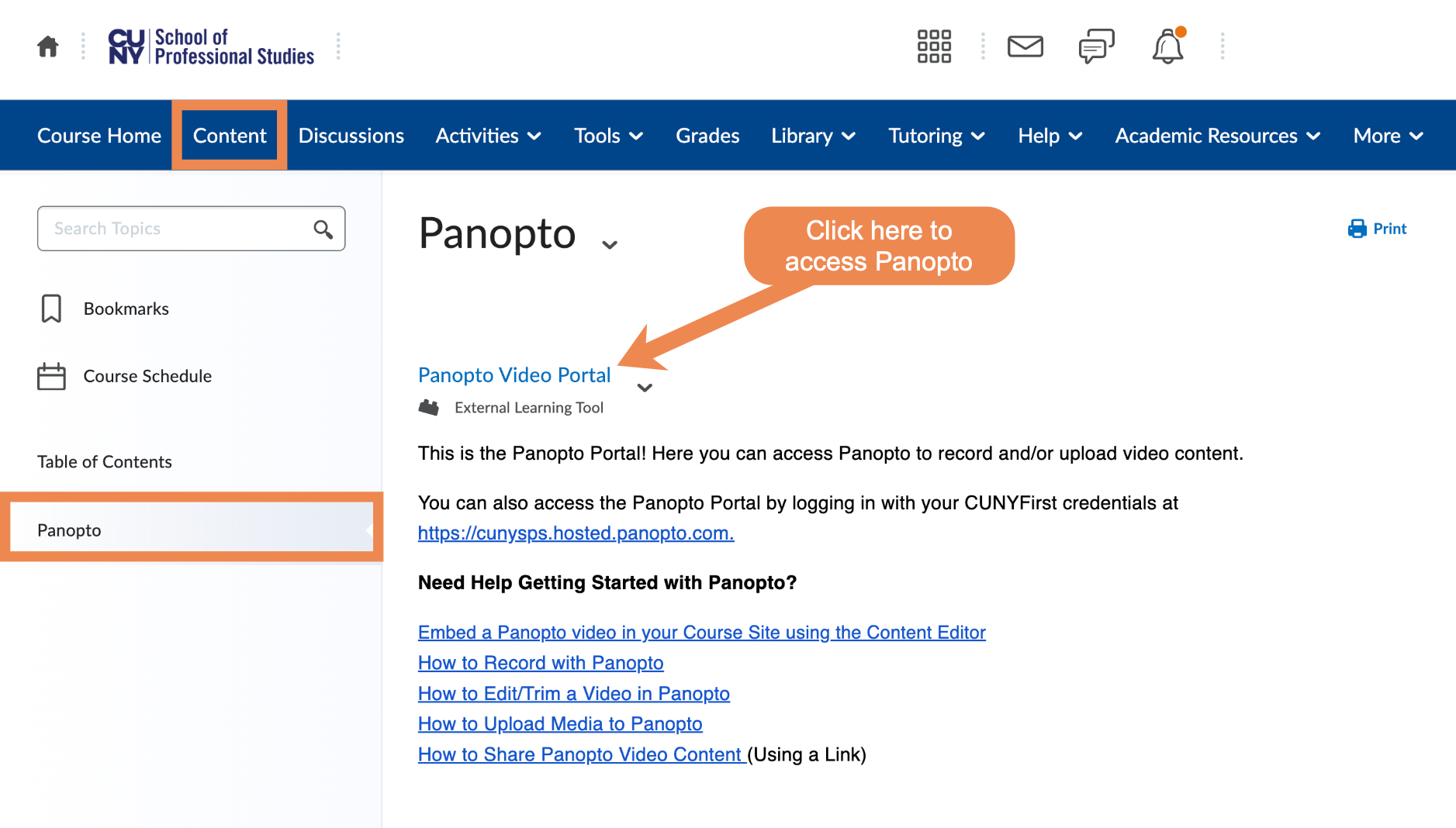
Clicking on the Panopto Video Portal topic will open the tool. You’ll find the following:
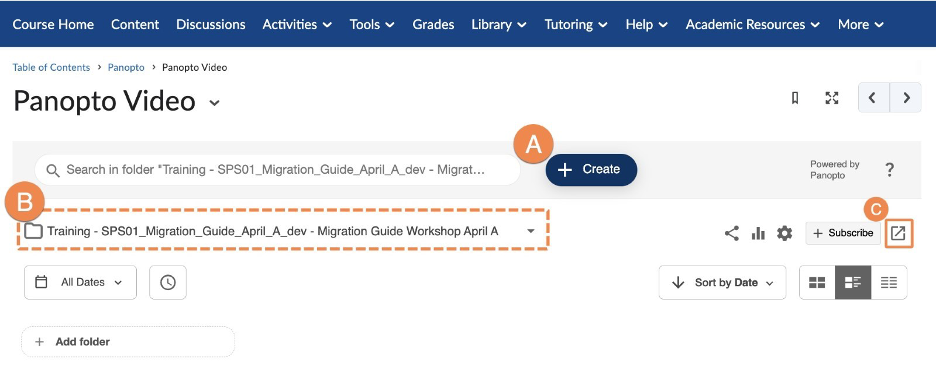
A. Create button: Use the create button to make a new recording or upload a video.
B. Course Folder: Videos in this folder are viewable by your students. Clicking on the folder name you can switch to other folders in your account.
C. Launch Panopto: This button opens the full Panopto site in a new window.
If you click C. Launch Panopto, see below for the full Panopto site:
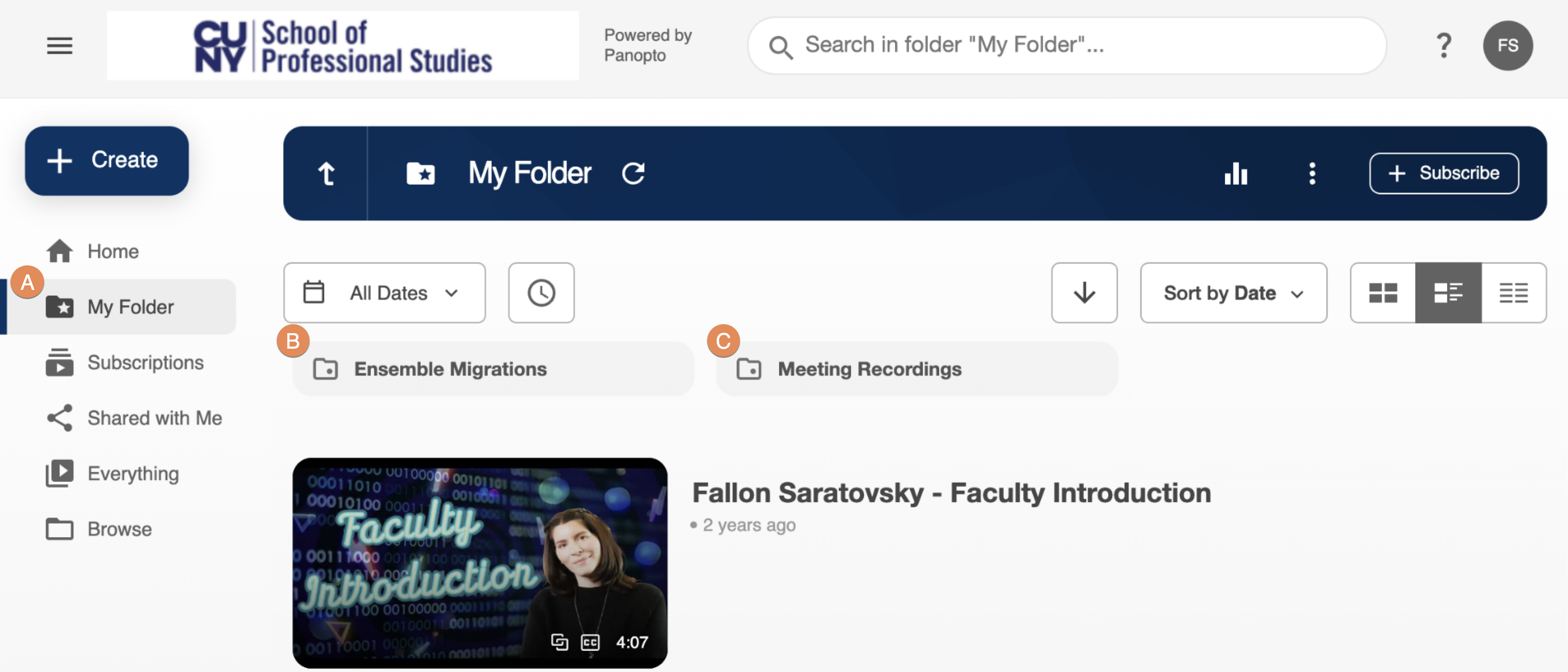
A. My Folder: This is your personal video repository used to manage your video collection.
B. Ensemble Migrations: Users with Ensemble Video content will find their video content in this subfolder.
C. Meeting Recordings: Panopto can be integrated with your CUNY Zoom account to automatically save your Zoom cloud recordings. Zoom cloud recordings will save to this folder.
Learn More about Panopto
We invite you to explore Panopto to learn about its many features, including editing your video, student video assignments, and creating in-video quizzes.
Still have questions? Email us at FacultySupport@sps.cuny.edu. We’re here to help!
Was this helpful?
0 / 0
[…] have a Panopto Module already added. Before you read further, double check that your course site has a Panopto Portal already. If you don’t see the Panopto Module in your Table of Contents, please ready on. Below are […]
[…] to your Panopto Portal in your Brightspace course. If you don’t have one, it’s easy to create a Panopto […]