Panopto Prerequisties
Before you can submit your Panopto video assignment, you must have either created (or uploaded) a video to Panopto. Linked below are guides on how to record presentations with Panopto, how to upload video content that you may have created on another video platform, and how to edit/trim a video in Panopto.
Submitting your Panopto Video via Assignment Submission
Below are steps to submit a Panopto video to a Brightspace Assignment. Some courses use discussions instead of assignments, follow this guide if you need to Submit a Panopto Video to a Discussion Post instead.
Navigate to the assignment where you need to submit your Panopto video. From within the text editor, select the Insert Stuff button.
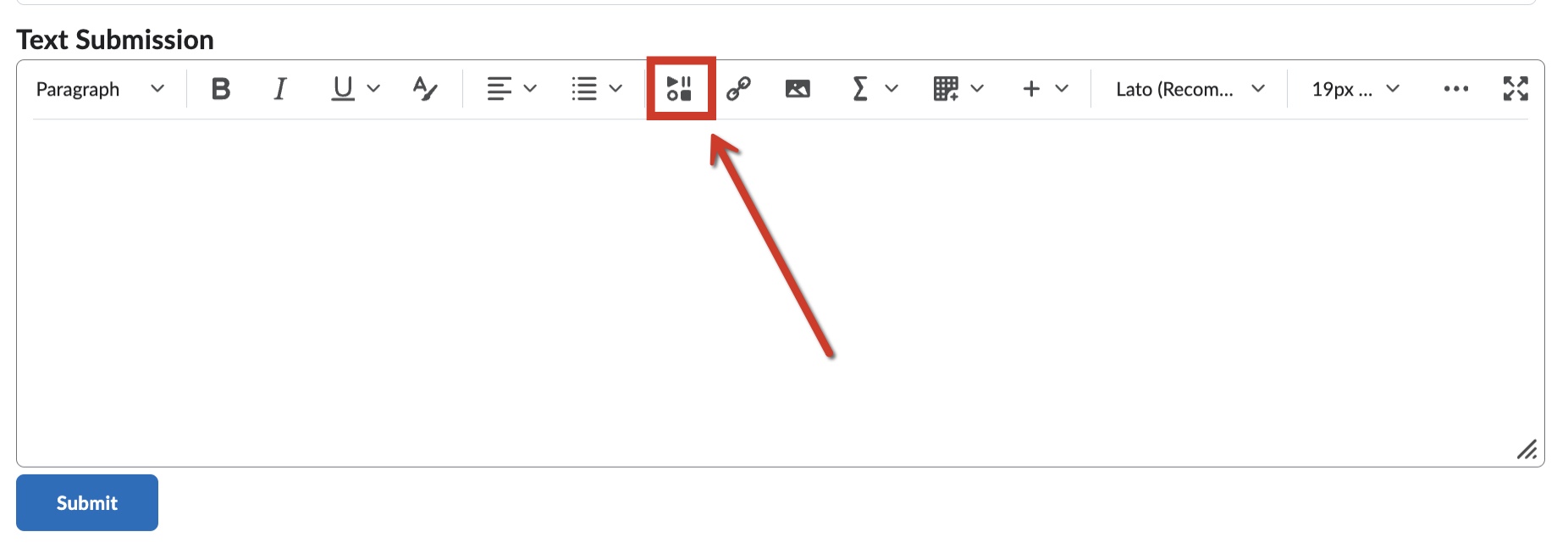
From the Insert Stuff menu, select Panopto Student Submission.
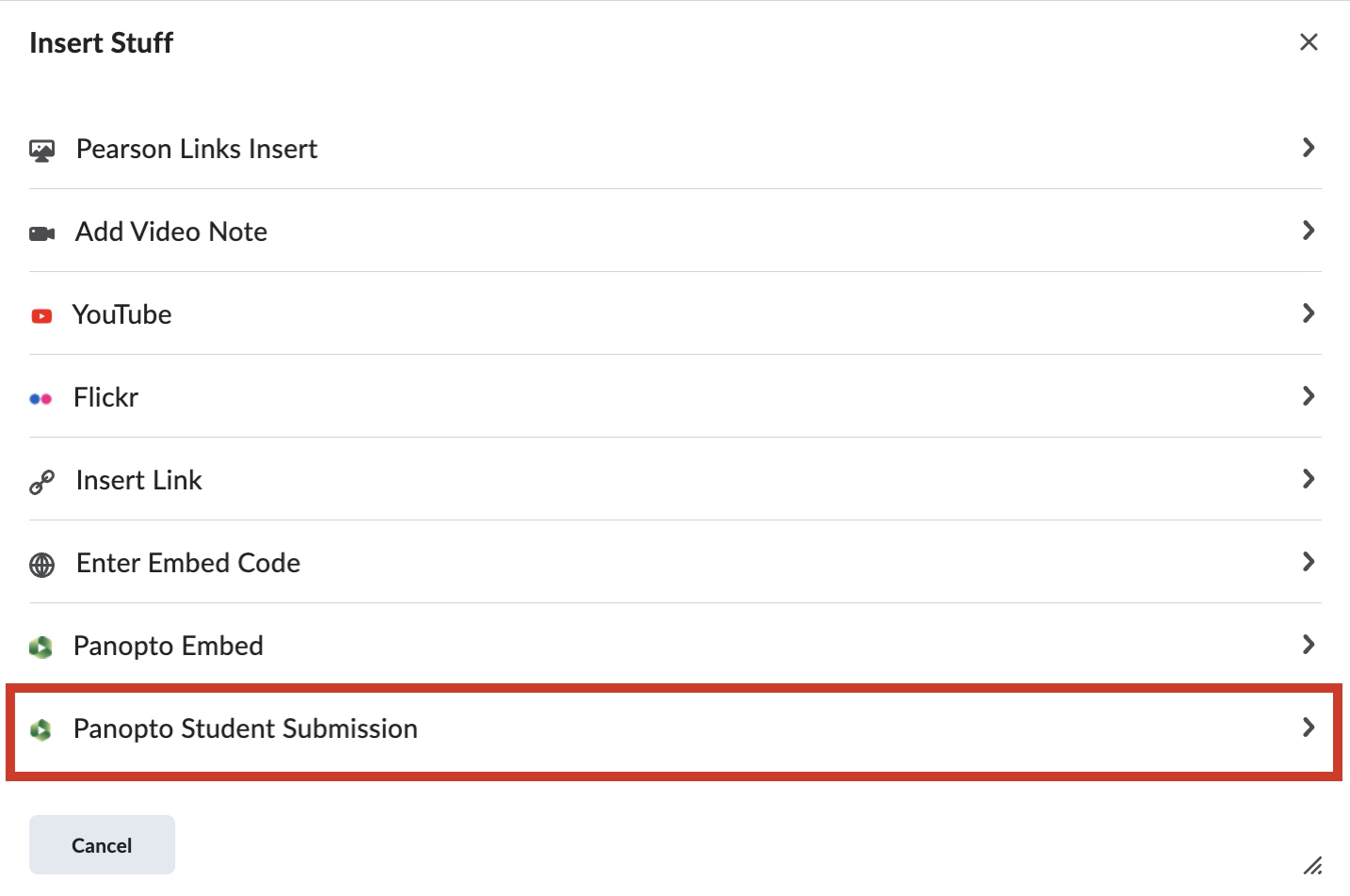
On the following screen, Panopto will display your course’s assignment folder. If your Panopto video is saved to another Panopto folder (ie: My Folder), navigate to the correct folder by selecting the drop-down menu to switch folders.
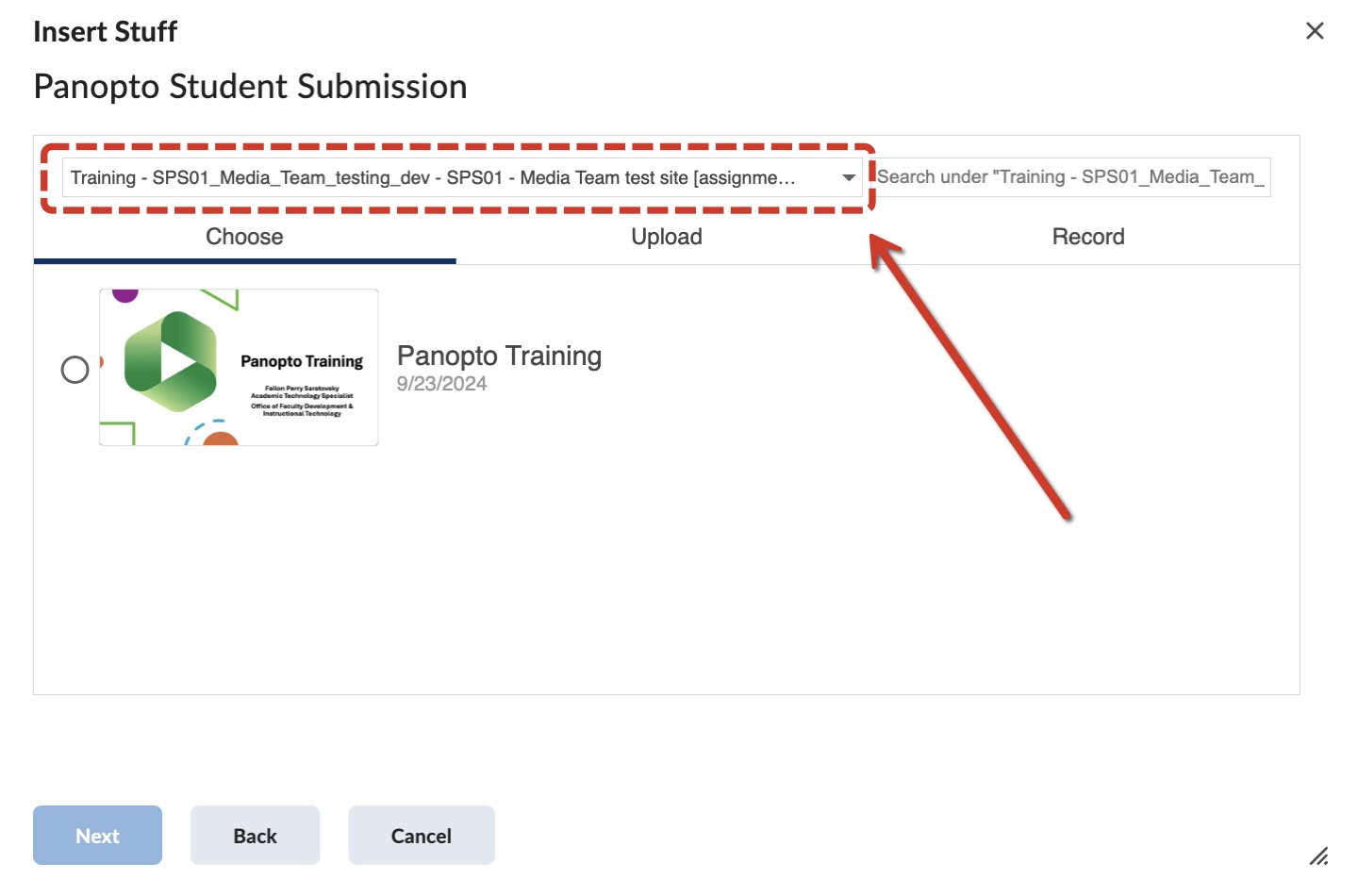
When you’ve located the video you’d like to add, click on the video and then click Insert.
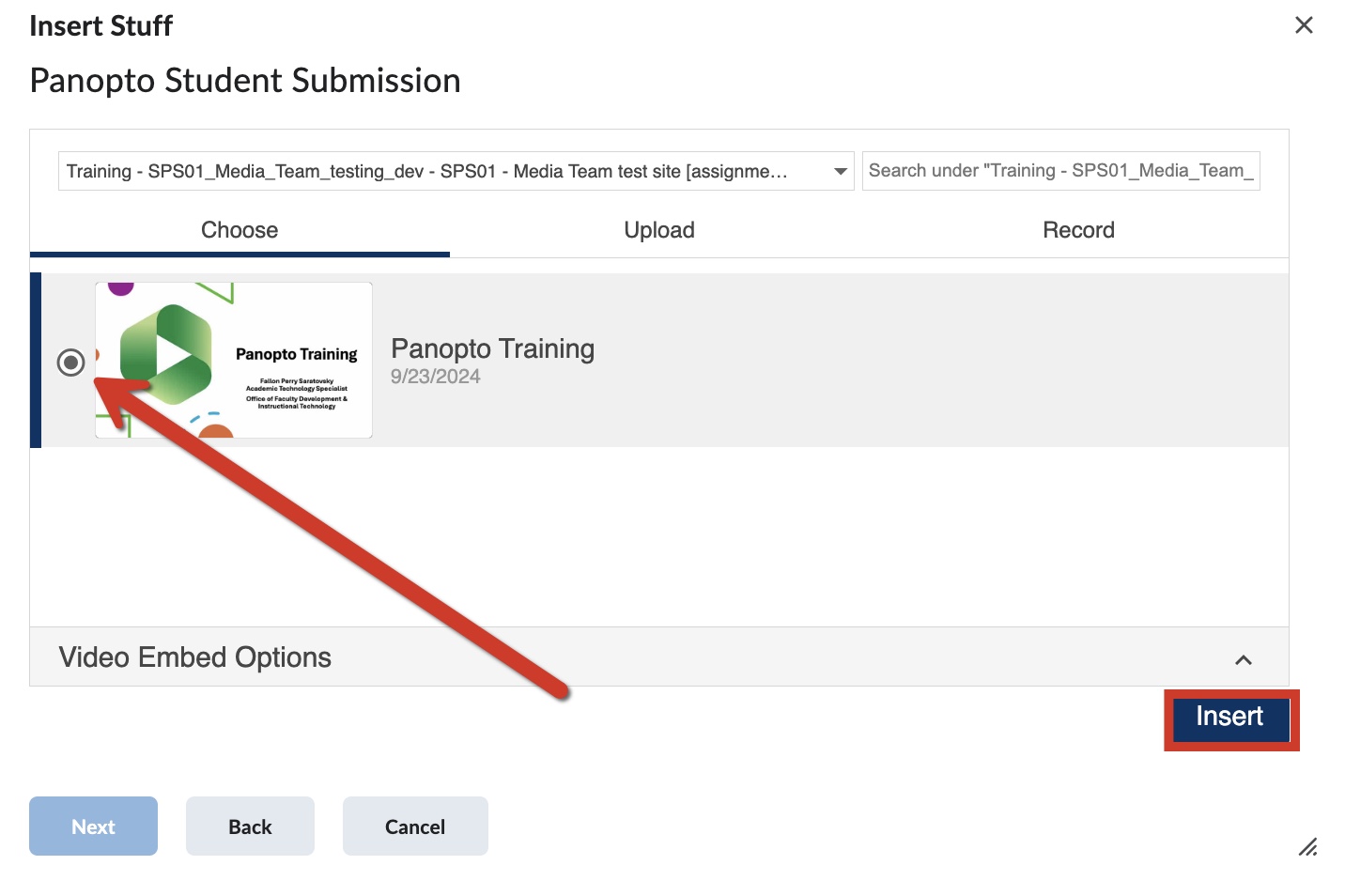
You’ll see a screen with a preview window of the video; click Insert again.
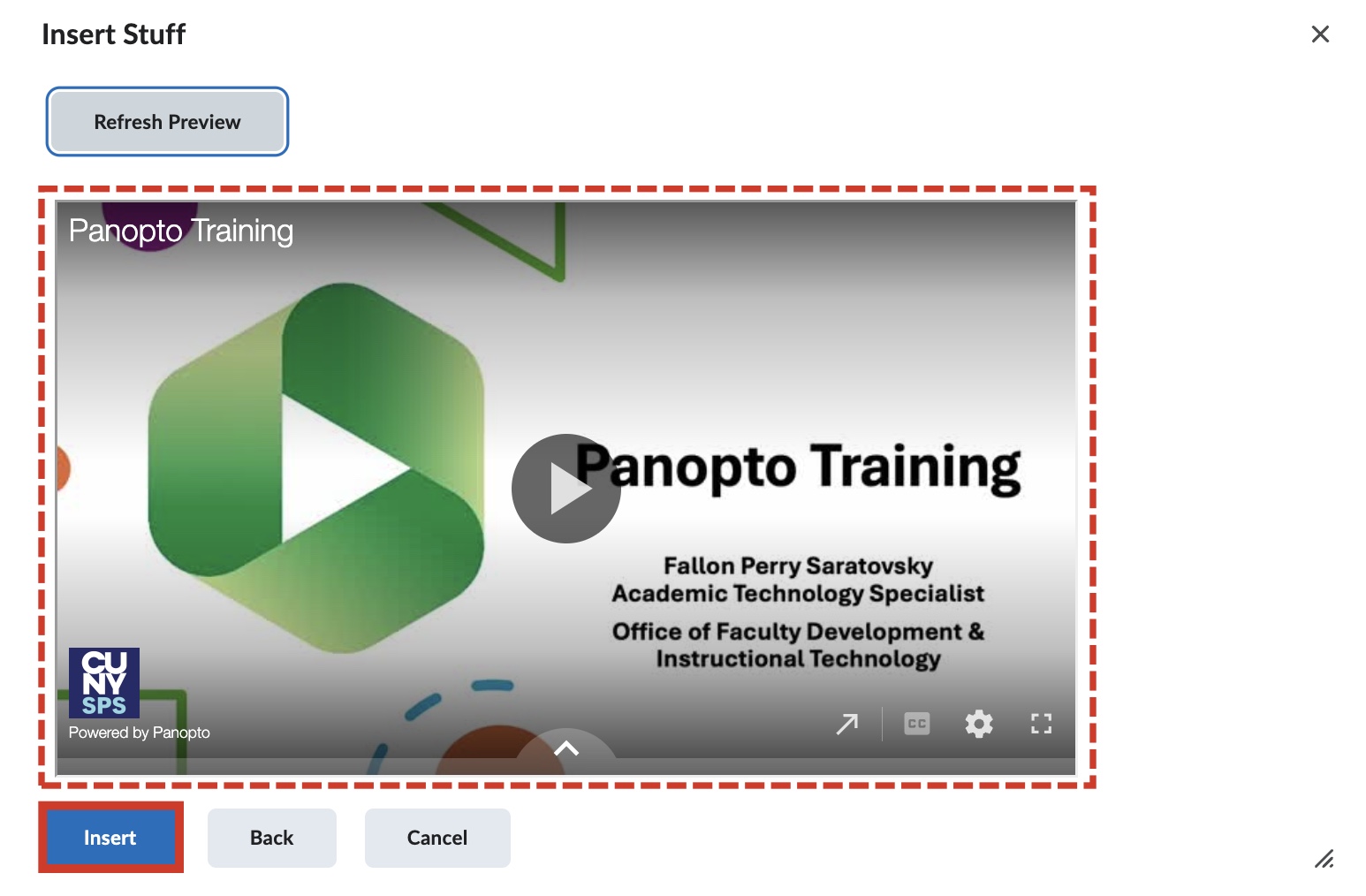
You will now see the video embedded into the assignment text submission editor, when ready click Submit.
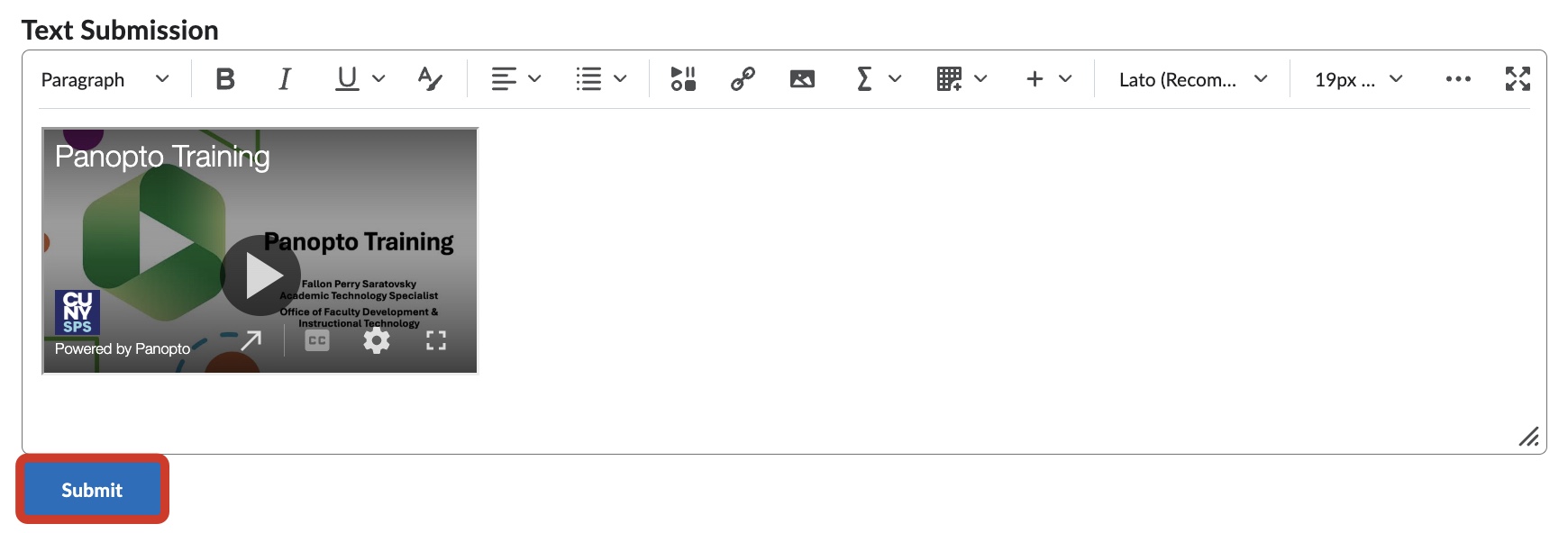
You have now successfully submitted your Panopto Video assignment for grading! You will see a preview of your submission in the Submissions area of the assignment.
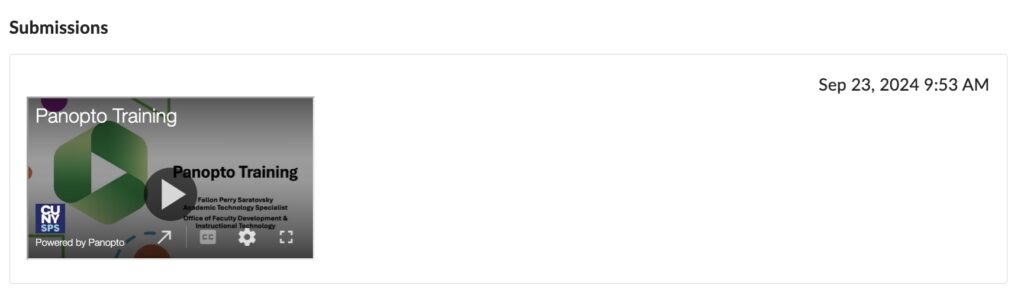
Still have questions? Email us at FacultySupport@sps.cuny.edu. We’re here to help!
Was this helpful?
3 / 1