Overview
In Brightspace, users are able to save discussion posts as drafts. It is important to note that only threads can be saved as drafts. Replies to threads cannot be saved as drafts.
Saving a Post as a Draft
Navigate to the Discussions area and start a new thread under a discussion topic. You must enter text into the thread title and the text box. Then click Save As Draft.
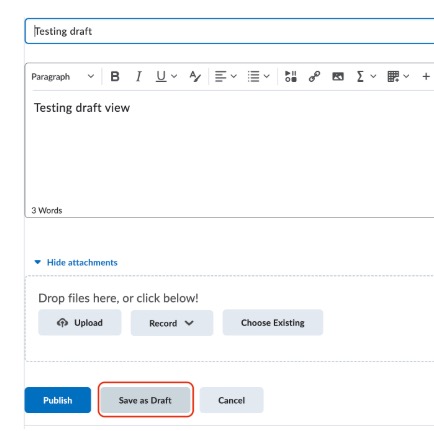
You can return to your post at any time and make edits.
Editing and Posting a Draft
Navigate to the Discussions area and click on the Topic. Click the dropdown menu next to Filter by:

Select Drafts from the dropdown menu

NOTE: Only select Drafts when looking for draft threads. Selecting all three options flags the system to look for a thread that matches all three criteria.
Your drafted post will appear. Click the title of your post to edit it.
When you are ready to publish your draft, you can click Publish and your post will appear to users in the course.
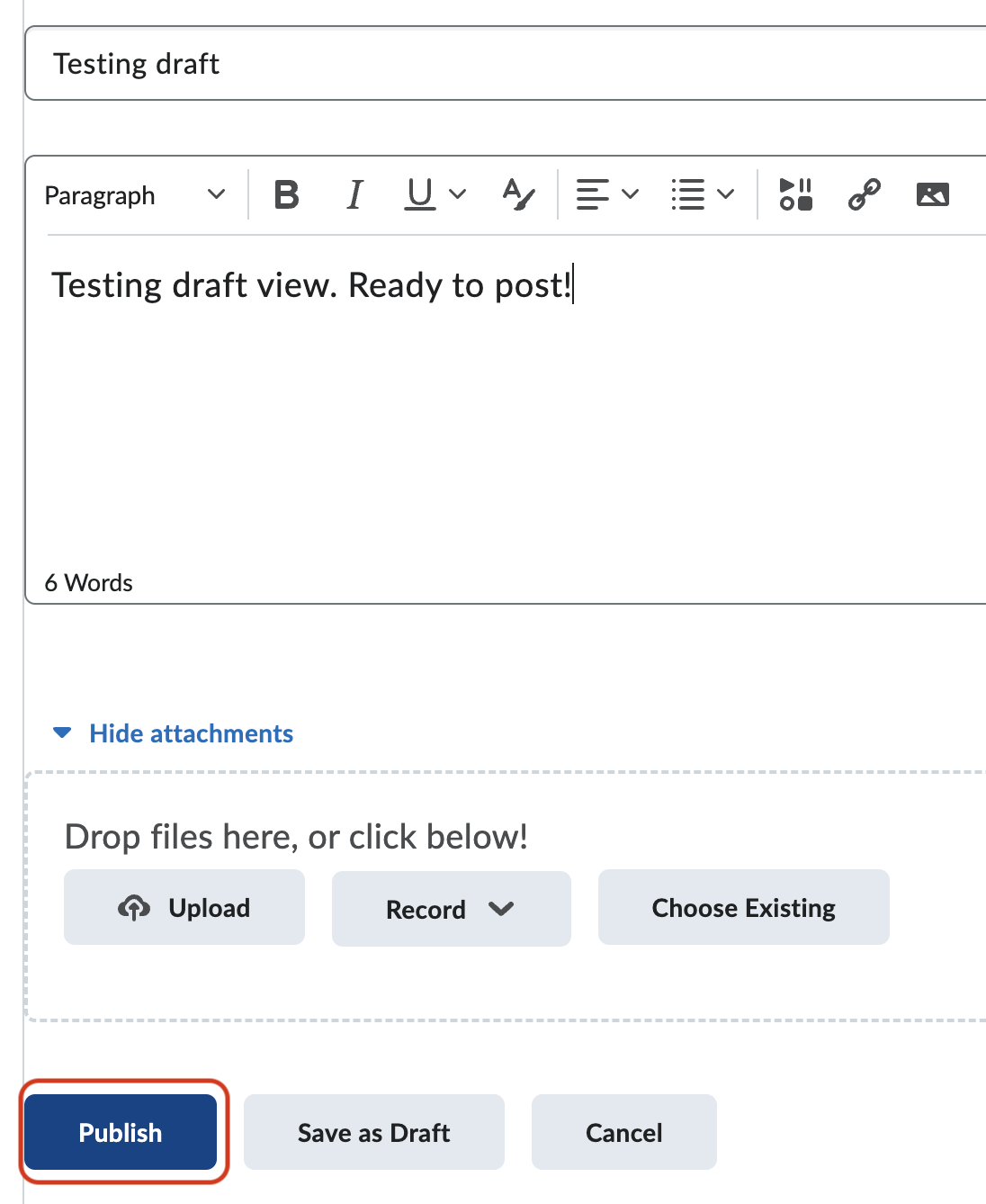
Still have questions? Email us at FacultySupport@sps.cuny.edu. We’re here to help!
Was this helpful?
1 / 0
[…] or complete the post, and then Publish. See our Teaching Guide on Using the Save Drafts […]