Overview
This guide demonstrates how to add an existing Panopto quiz as a graded activity in a Brightspace course. The example below is setup to have quiz results automatically synced to the course’s grade book. Before you begin, you will need to have a Video Quiz in Panopto already created. For support in creating a Video Quiz in Panopto, please email facultysupport@sps.cuny.edu.
Embedding the Panopto Quiz to a Module
To start, navigate to the module that you want to add the Panopto quiz. Select Existing Activities, followed by Panopto Quiz.
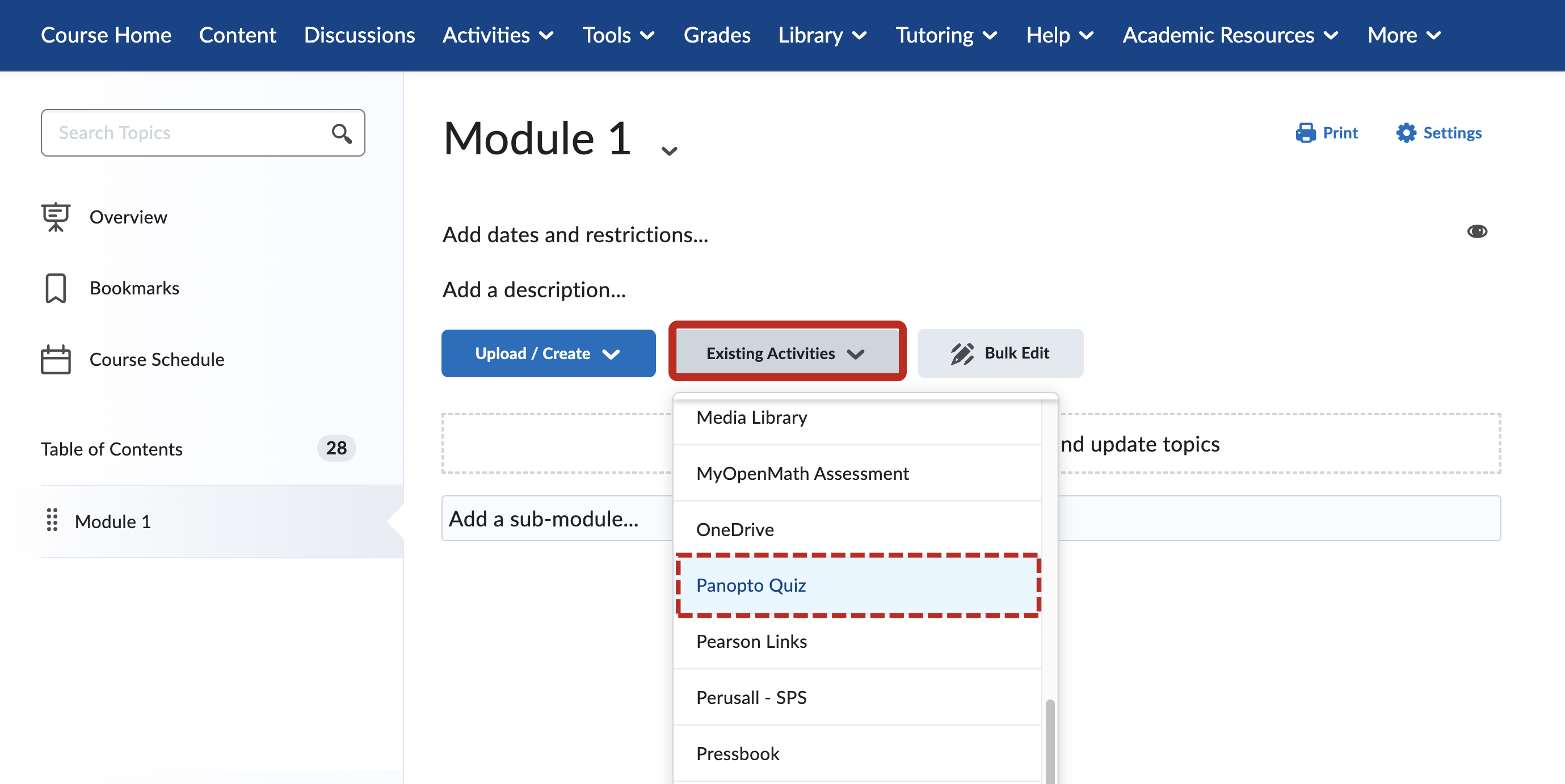
From the Add Activity window, select the Panopto Video containing the quiz followed by Insert.
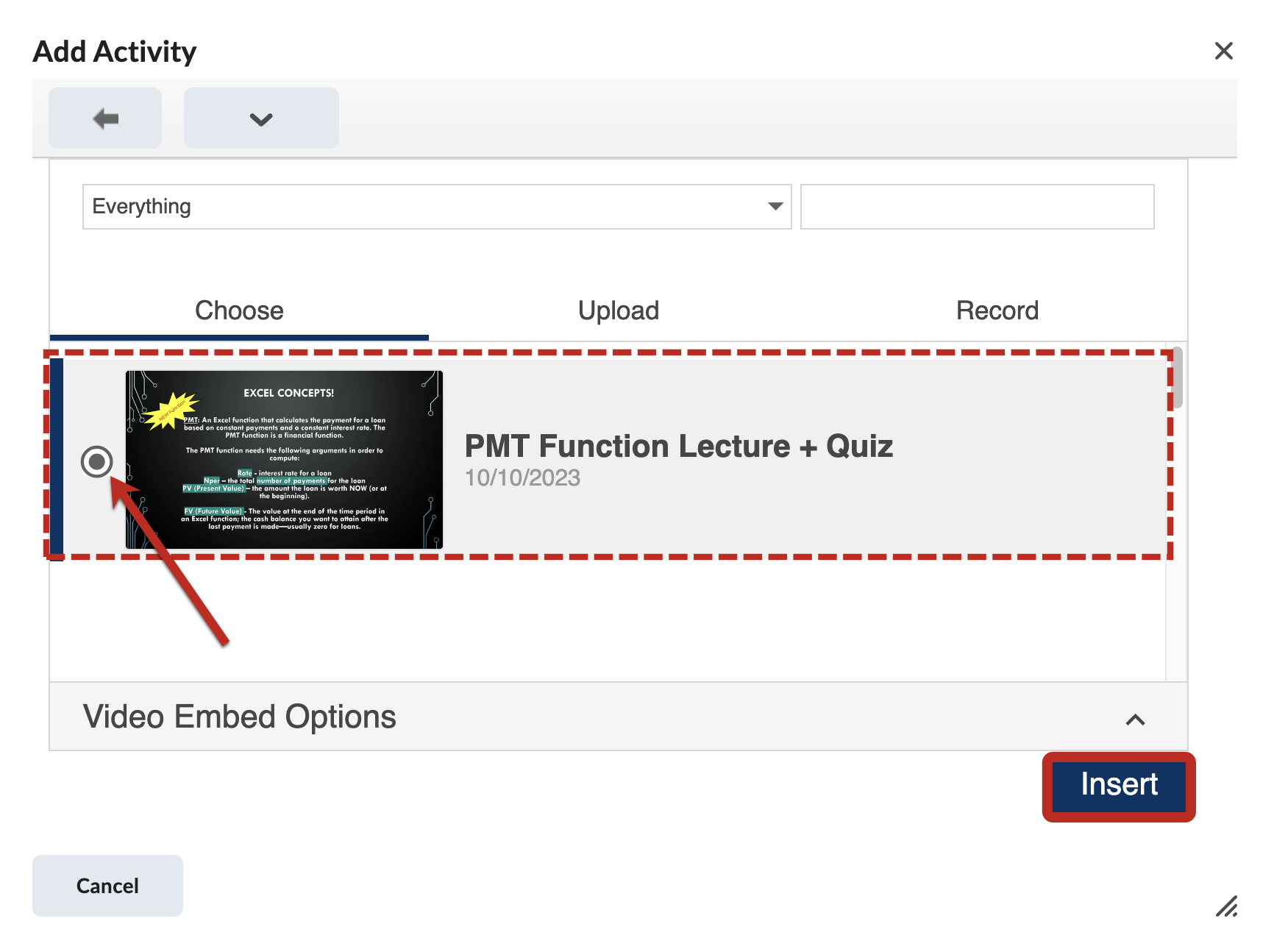
Adding the Panopto Video Quiz to the Gradebook
Now that you have embedded the Panopto Video Quiz into a module, you can add it to the gradebook by clicking on the title of the topic.
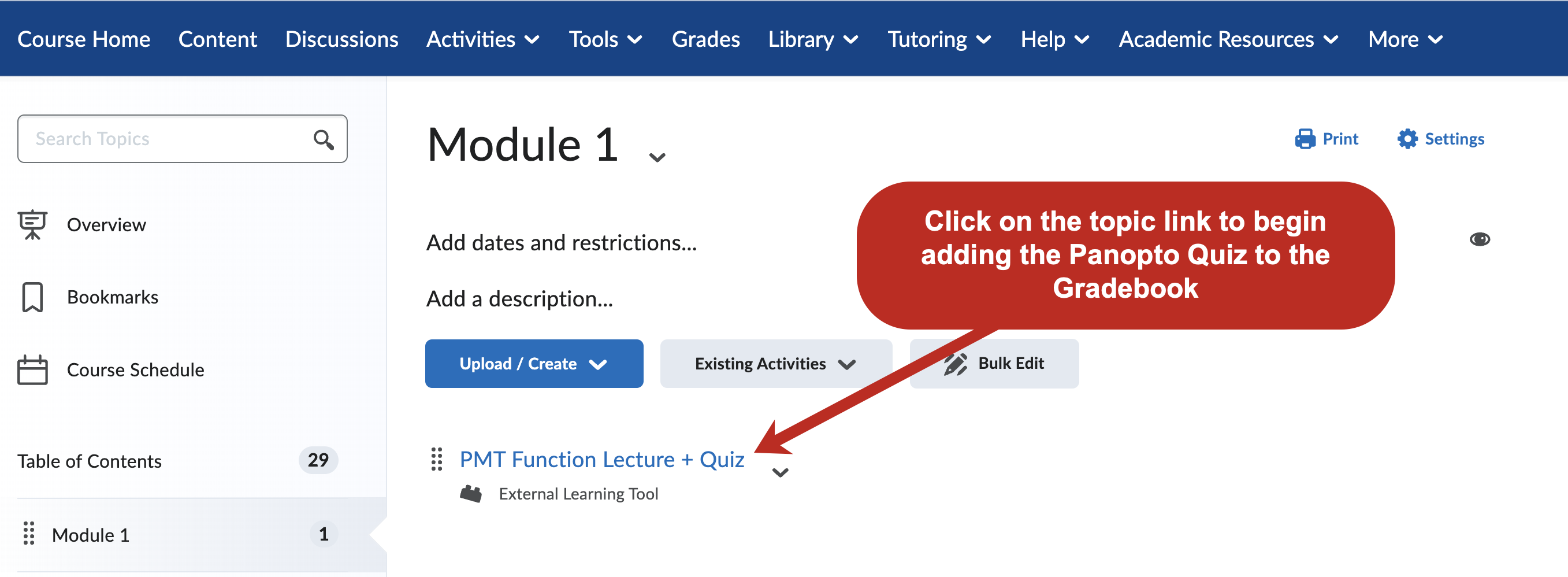
From the Activity Details section (located at the bottom of the page), select Add a grade item.
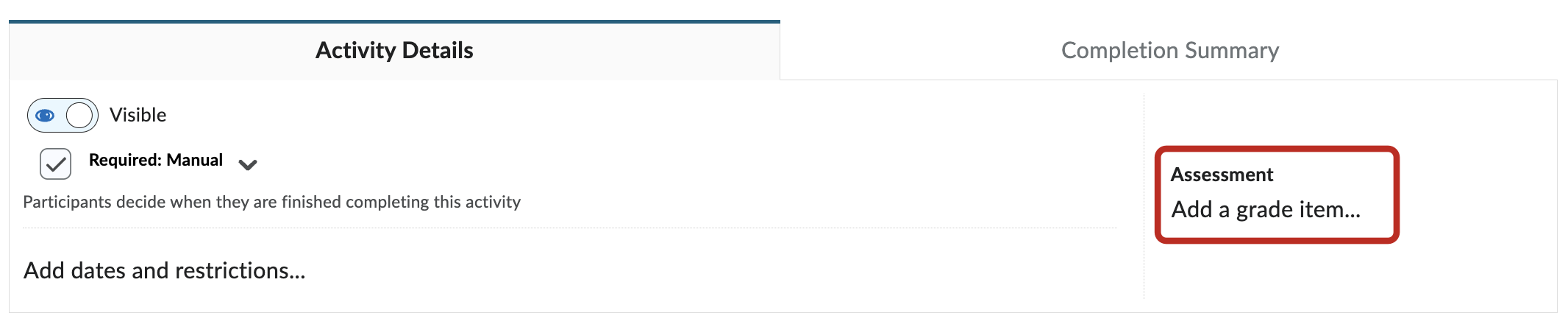
To add a new grade item, select the plus sign (+) button.
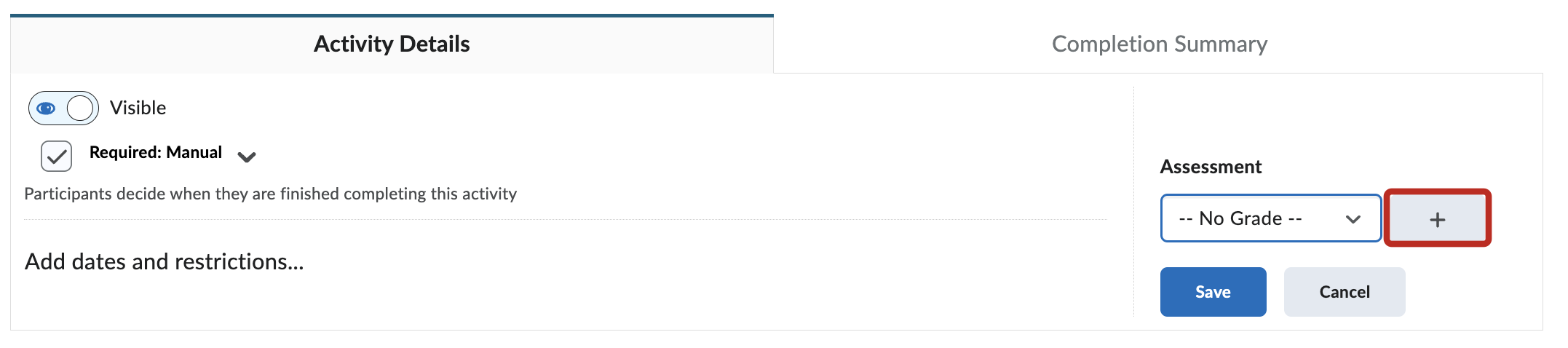
Enter the following information: New Grade Item Name, create a New Grading Category or select a pre-existing Category, and the Maximum Points value for the Panopto quiz. Select Create once the required and any desired fields are filled out.
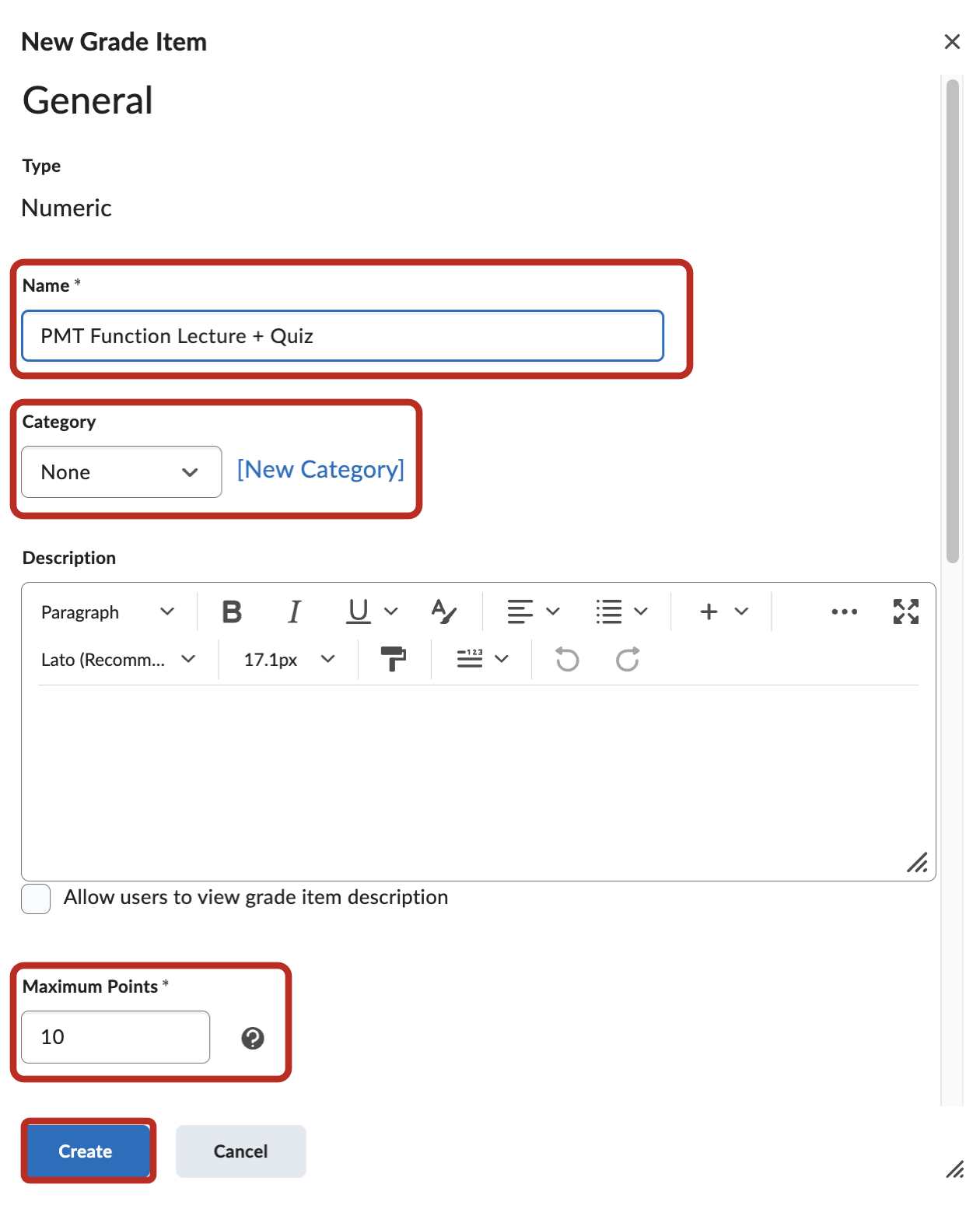
Finally, click Save to sync the Panopto Video quiz results to the grade book.
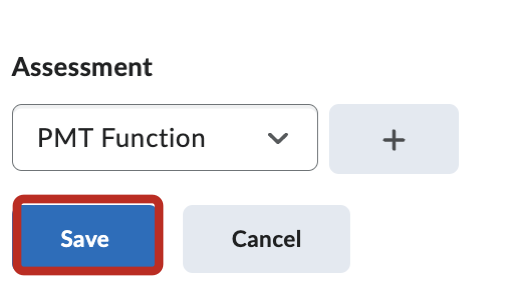
Learn More about Panopto
We invite you to explore Panopto to learn about its many features, including editing your video, student video assignments, and viewer analytics.
Still have questions? Email us at FacultySupport@sps.cuny.edu. We’re here to help!
Was this helpful?
0 / 1