Introduction
All SPS classes will be on Brightspace starting in Summer 2024. Explore what Brightspace looks like and orient yourself to the platform.
Getting Started:
1. Accessing Brightspace:
- Option 1: Visit brightspace.cuny.edu
- Option 2: Access via the CUNY login page (www.cuny.edu/cuny-login/)
- Click the Login button on the top-right corner
- Click the Brightspace/Blackboard button.
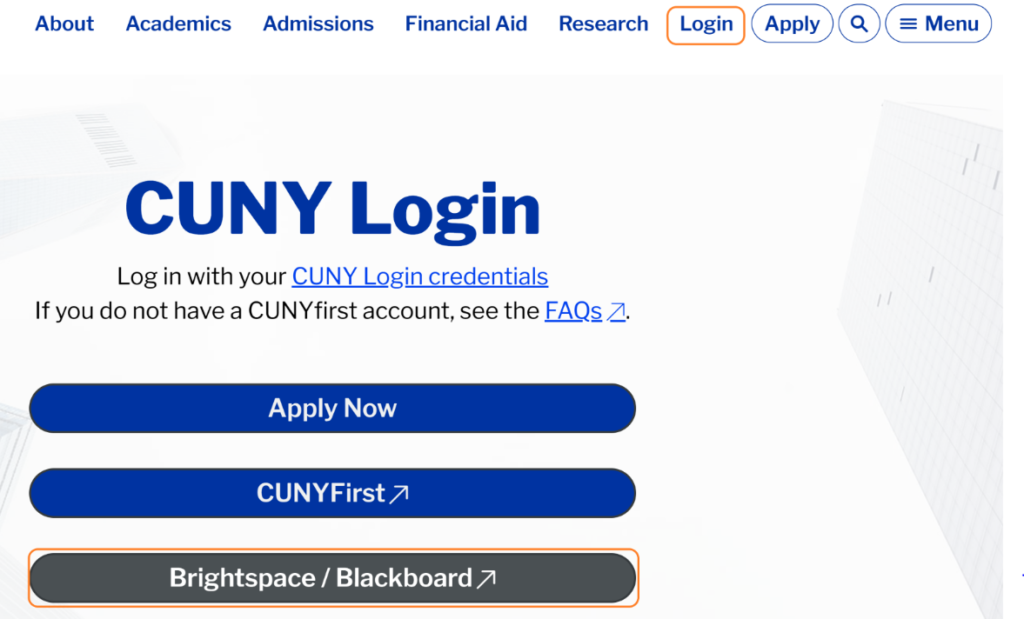
- Choose Log in to Brightspace.
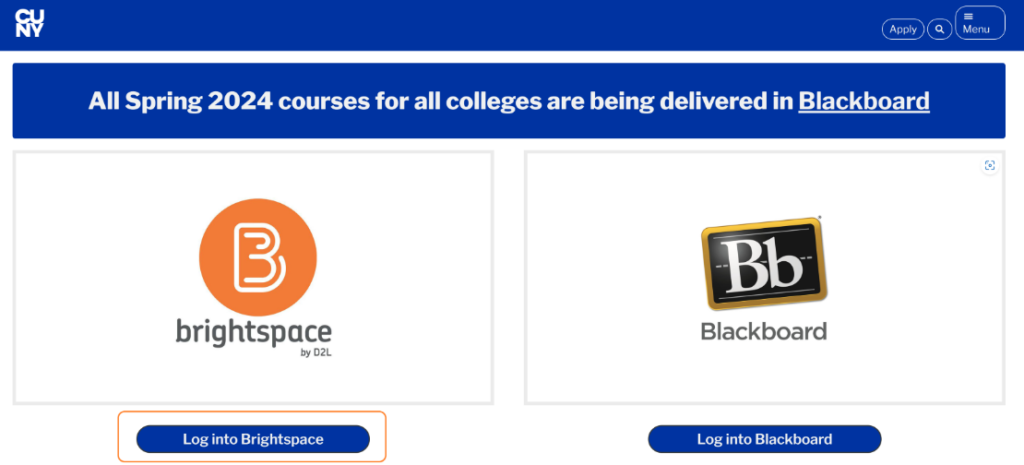
2. Logging In:
- Enter your CUNYfirst credentials (John.Doe##@login.cuny.edu)
- You will land on the Brightspace Homepage.
Troubleshooting: If you encounter any issues logging in, look for a Forgot Password or Forgot Username option on the CUNY Login page. You will then be guided through the process of resetting your password or solving other login issues.
3. Navigating the Homepage:
- Familiarize yourself with the layout of the Brightspace homepage.
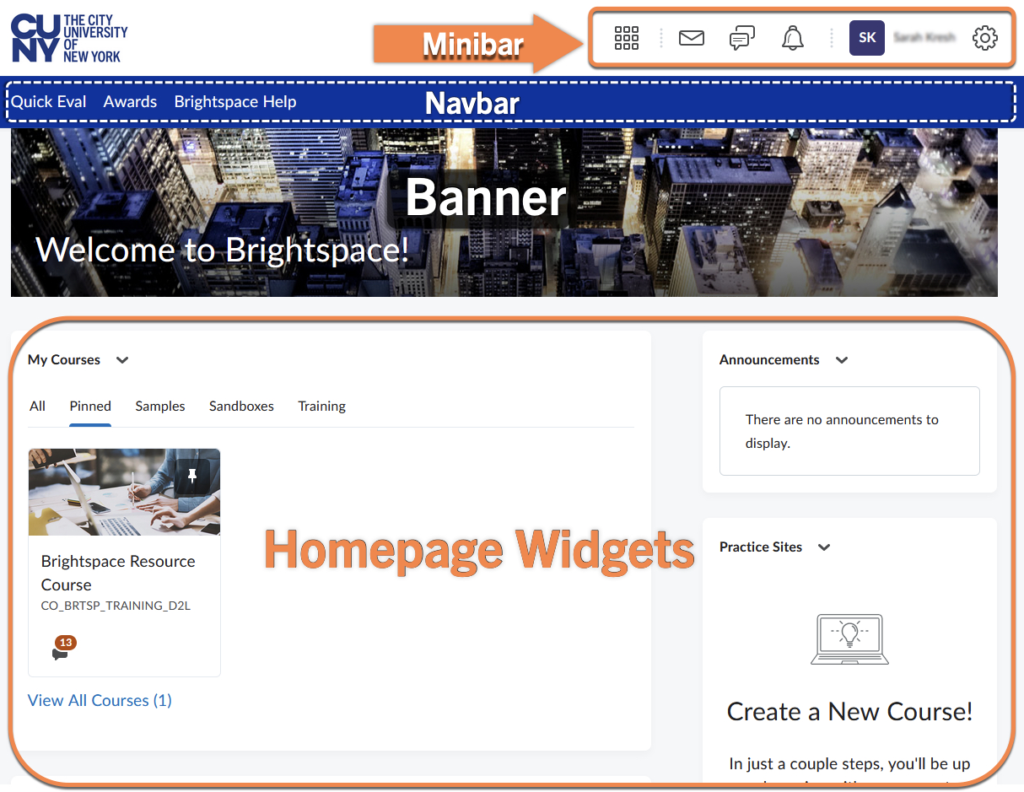
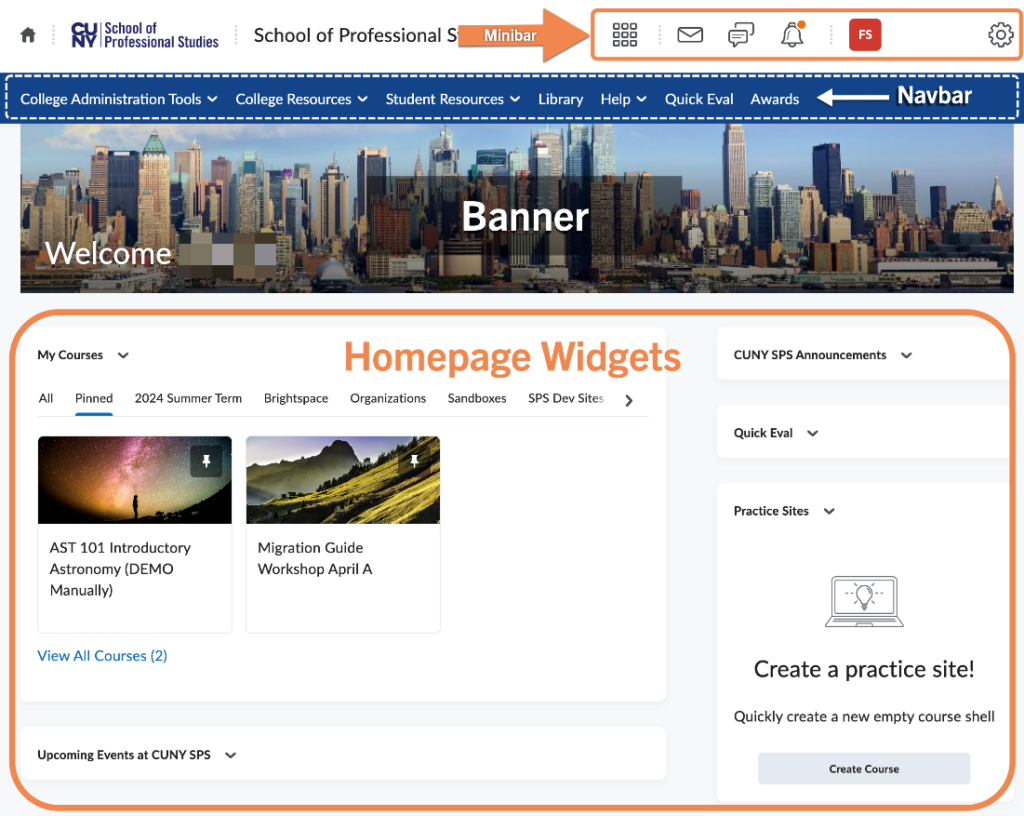
- At the very top of the Brightspace window, from left to right, you will see the name of the college or ‘org’ that you are logged into and the “Minibar.”
- The next element is called the Navbar, a navigation menu that runs across the screen horizontally.
Take some time to explore the links available on the College Navbar. - Next down is the Banner.
- Below the banner, you will find the Homepage Widgets, including My Courses, CUNY SPS Announcements, Calendar, Work-To-Do (students) or Quick Eval (faculty), Events, and College Resources.
4. Locating Courses:
- Find your courses easily within Brightspace.
- Option 1: On the Homepage, you’ll see the My Courses widget. Click on one of the courses to open it.
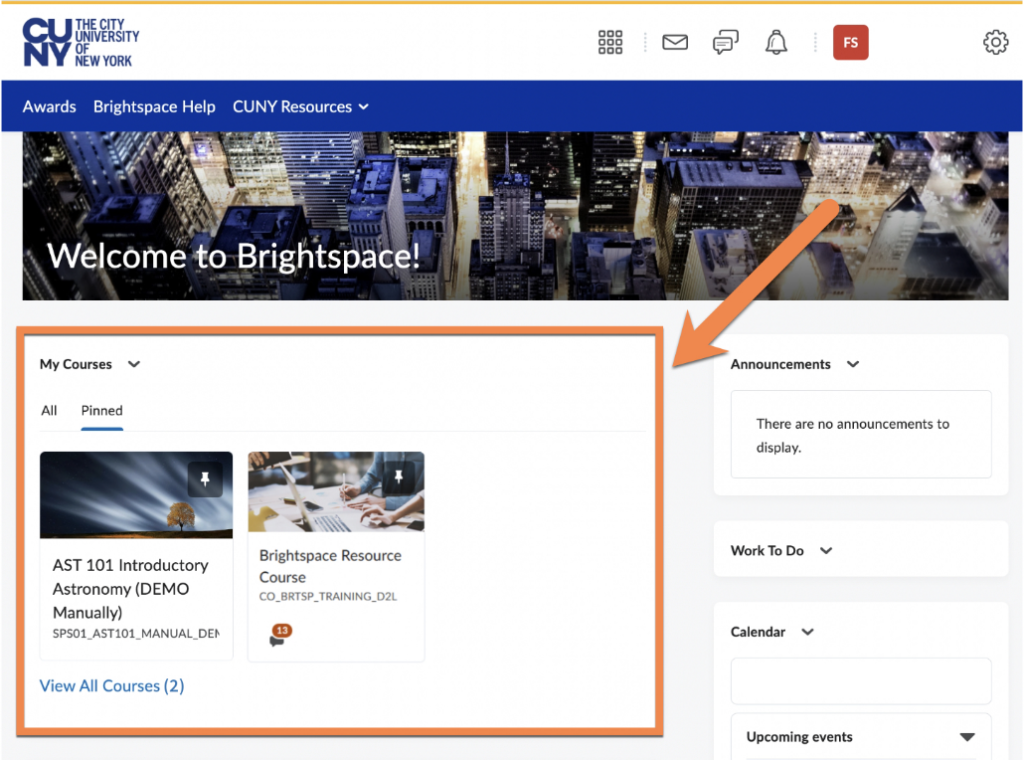
- Option 2: You can also access a list of all the courses you are associated with by clicking on the waffle menu icon in the Minibar at the top of the screen to open the Course Selector. You can also search through your list of courses in the Course Selector Search box.
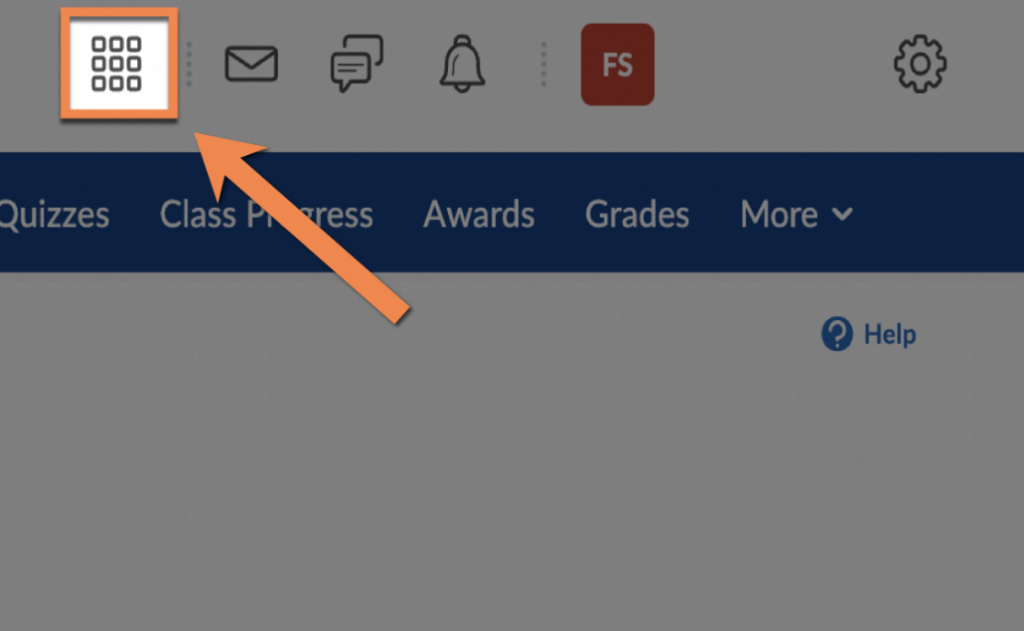
6. Logging Out:
- Ensure you know how to log out of Brightspace securely.
- Click on your username in the Minibar at the top right of the window, and a dropdown menu will appear. Then click on the Log Out option.
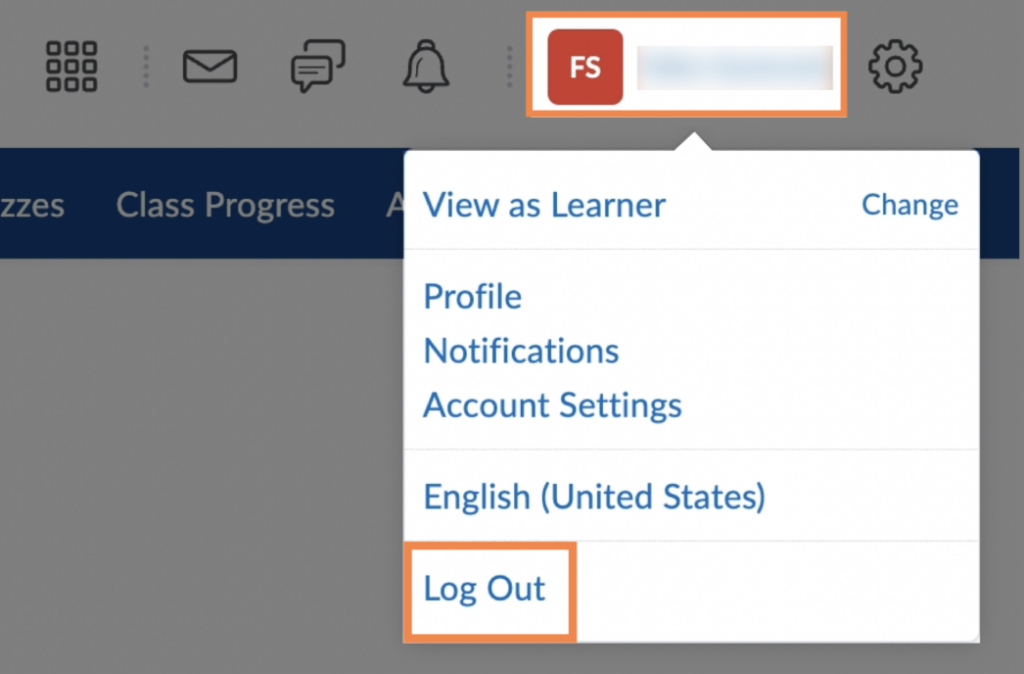
Additional Tips:
- Take your time to explore the various features and options available within Brightspace.
- Don’t hesitate to reach out to the support team for any assistance or questions.
Was this helpful?
4 / 0