Overview
Most SPS Course sites will have a Panopto Module already added. Before you read further, double check that your course site has a Panopto Portal already. If you don’t see the Panopto Module in your Table of Contents, please read on. Below are steps to add a Panopto Portal to your course site.
Add a Panopto Portal to your Course
First, add a new module and name it Panopto (or another name, as you see fit)
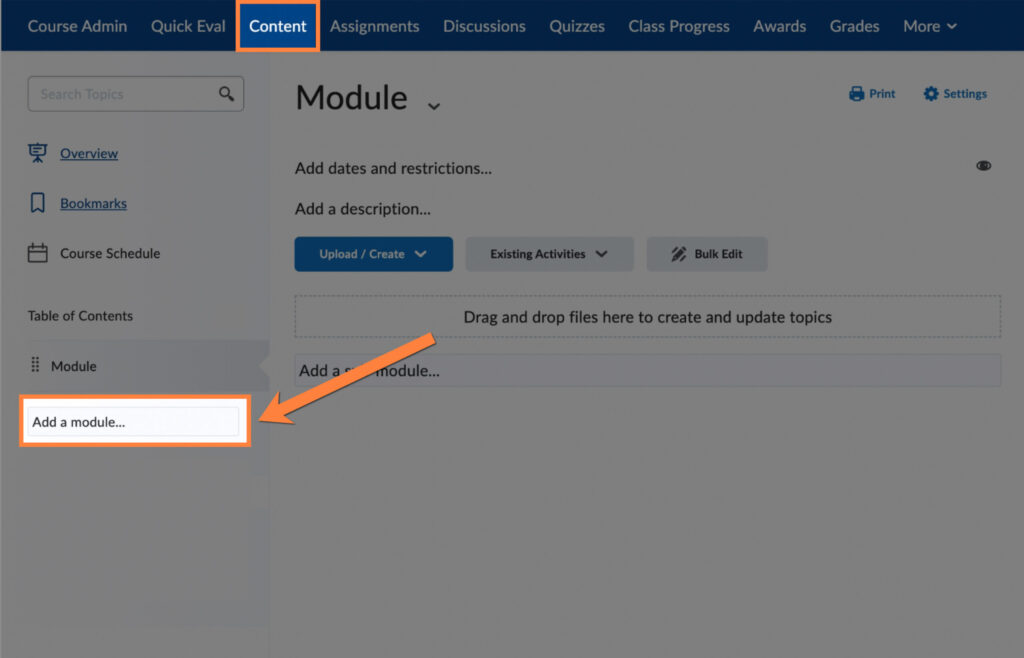
Click on Existing Activities and then click on External Learning Tools.
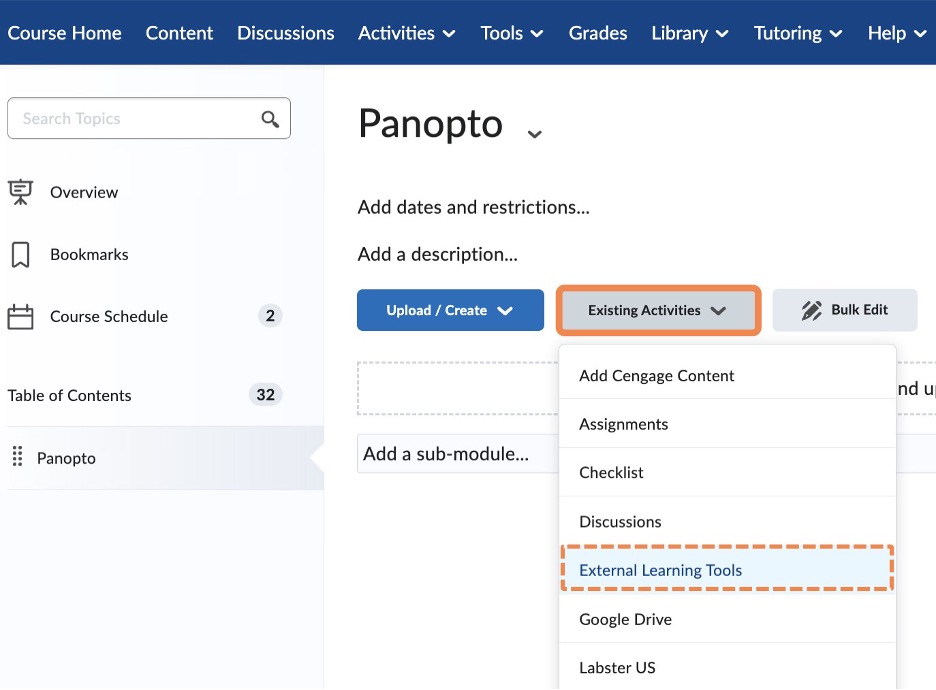
Select Panopto Video. This will add a new Content Topic to the bottom of the module.
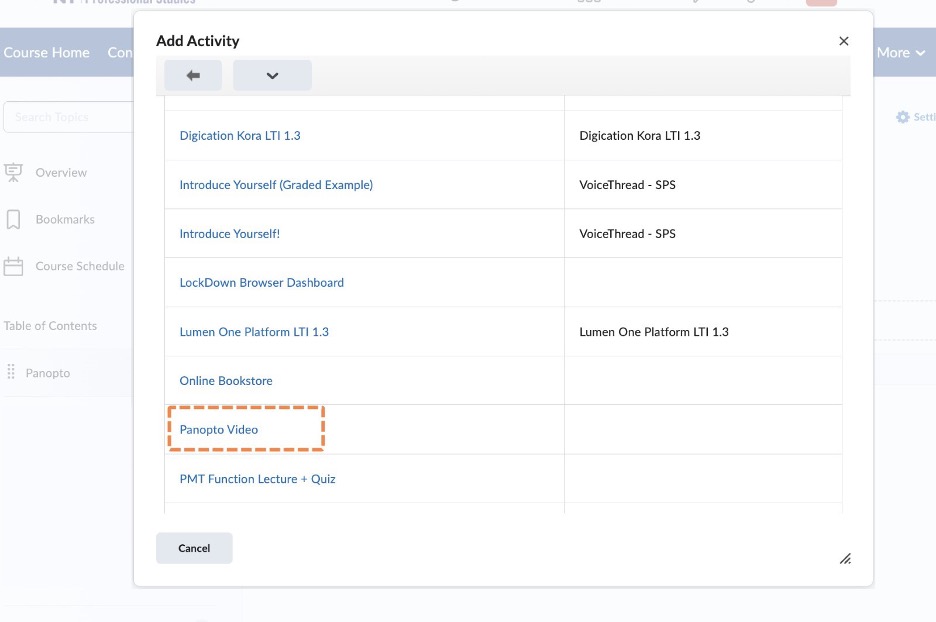
Optional: You can adjust the visibility of the module so that it is hidden from students.
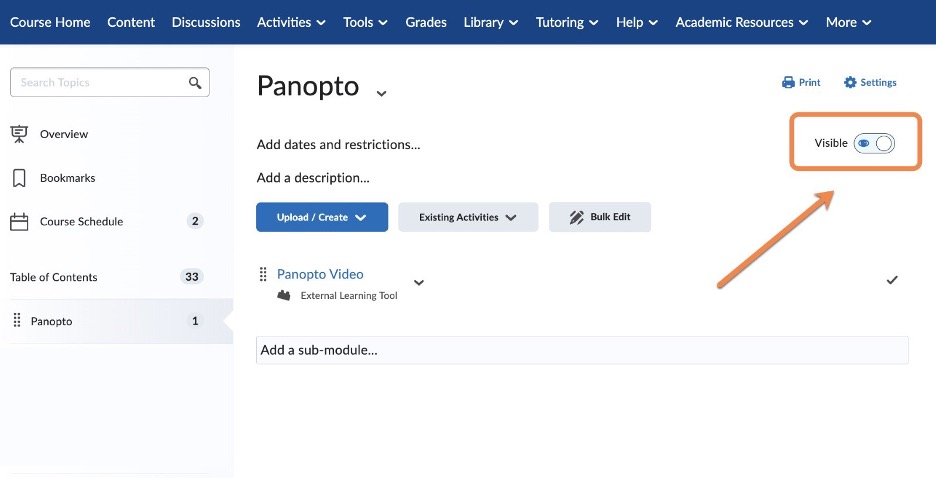
Clicking on the newly added topic will launch Panopto, where you’ll find the following:
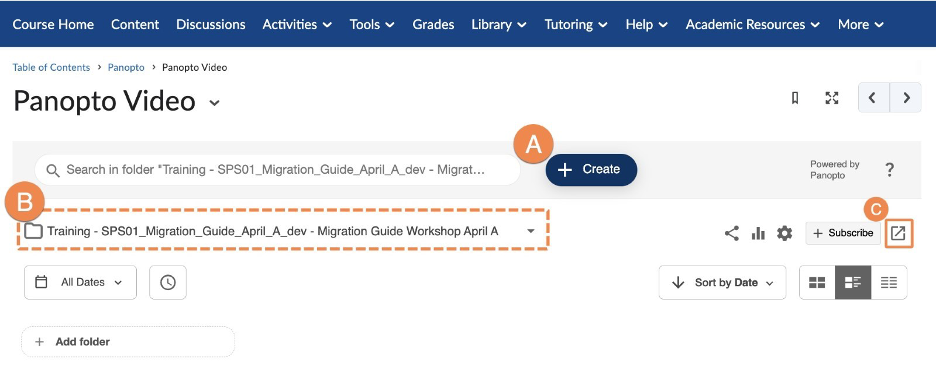
A. Create button: Use this to make a new recording or upload a video from your computer.
B. Course Folder: Videos in this folder are viewable by your students.
C. Launch Panopto: This opens the full Panopto site in a new window.
Learn More
Panopto is integrated directly into Brightspace, making it easy to access and create video content for your courses. For more information on creating, accessing, or uploading videos to Panopto visit the Panopto for SPS Faculty page.
Still have questions? Email us at FacultySupport@sps.cuny.edu. We’re here to help!
Was this helpful?
0 / 1
[…] Create a Panopto Portal in your course site.2. Record your video on your prefered platform, like ScreenPal or Zoom. 3. Save […]
[…] Create a Panopto Portal in your course to access the video tools in Brightspace. […]
[…] To start, log into Brightspace and navigate to a course, then go to the Content area. Most SPS course sites will already have a module at the bottom of the table of contents called Panopto. If you don’t see a Panopto module in your course, then please follow these steps to create a Panopto module. […]
[…] Most SPS course sites will already have a module at the bottom of the table of contents called Panopto. If you don’t see a Panopto module in your course, then please follow these steps to create a Panopto module. […]
[…] On the following screen, Panopto will display the folder associated with your course site. If your Panopto video is saved to another Panopto folder, navigate to the correct folder by selecting the drop-down menu to switch folders. NOTE: For a newly created course site, you may encounter an issue where the Panopto course folder is empty and there appears to be no videos (click this link to see a screenshot of the issue). This is an easy fix, look for a module labeled “Panopto” or “Panopto Video” in the table of contents. Click the link inside that module to open the Panopto Portal. Once the portal loads, Panopto is activated for your course. From there, all videos you have access to will appear when you use the Panopto Embed tool. If you don’t see the Panopto in the table of contents, please follow these steps to add one. […]