There may be times when you would like to contact students who have not submitted a particular assignment. Brightspace has a way to quickly select those in need of a reminder. This guide will show you how to email those students in just a few clicks.
STEP 1: Click Assignments in the Activities drop-down.
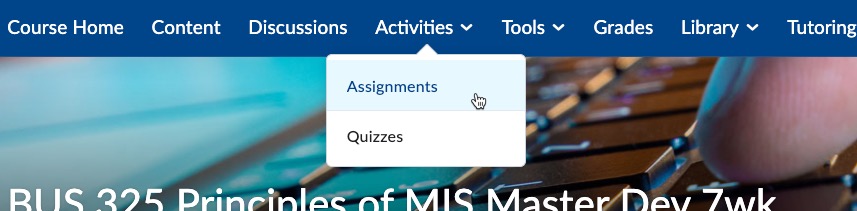
STEP 2: Click on the assignment name.

STEP 3: On the following page, click Email Users Without Submissions.
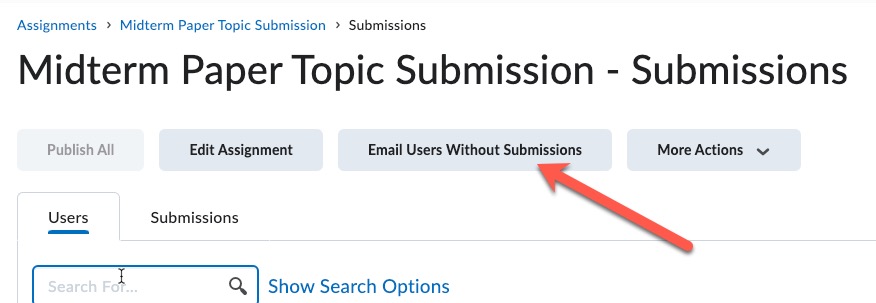
STEP 4: The email addresses will automatically appear on the BCC line in the pop-up window. This ensures that students cannot see each other’s information. You can also personalize the Subject line of the email. Then, you can type your message in the Body window.
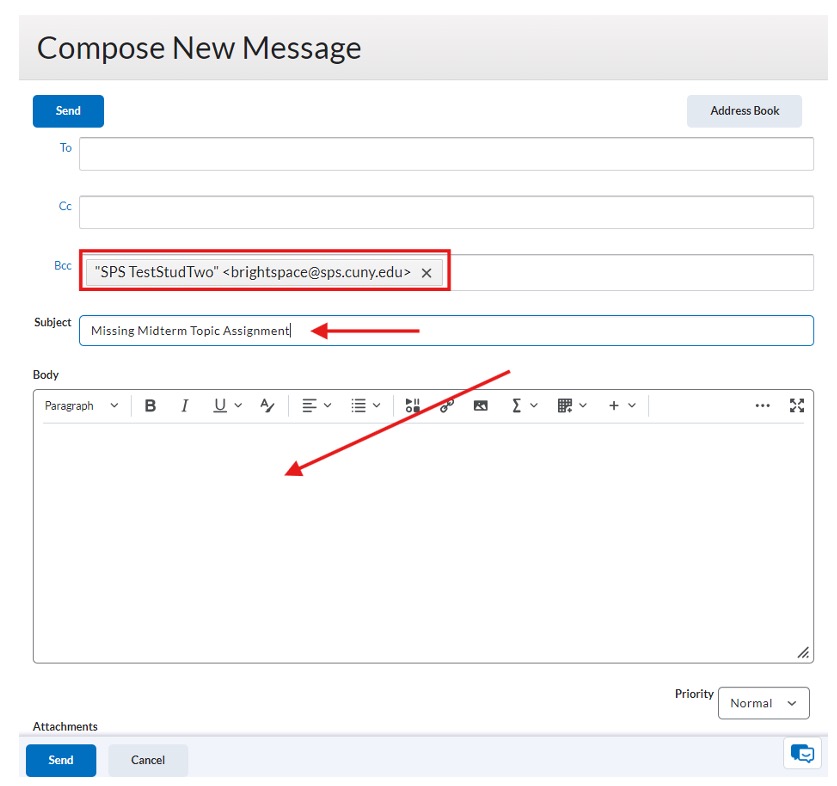
STEP 5: Be sure to hit send when ready! (Optional) Scroll down to the Attachments area. Before sending the email, you can upload a document, record a video/audio message, or attach a file.
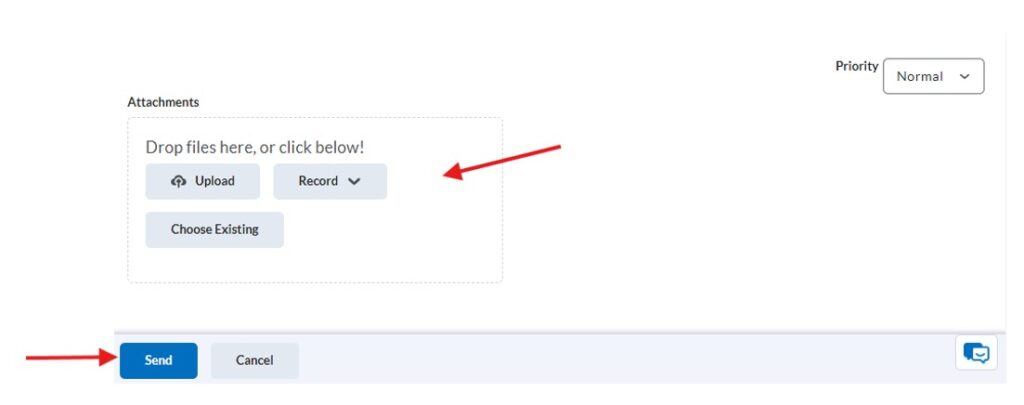
Was this helpful?
1 / 0