Overview
The gradebook offers many options for customization. In some courses, instructors may want to include items in the gradebook that do not count toward the final grade, but are still visible to students. Brightspace offers several options for this situation. This guide offers recommendations and options for how to set up these gradebook items when using a weighted grading system and a points grading system.
For Gradebooks Using a Weighted Grading System:
- Go to Grades. Select the Manage Grades tab.
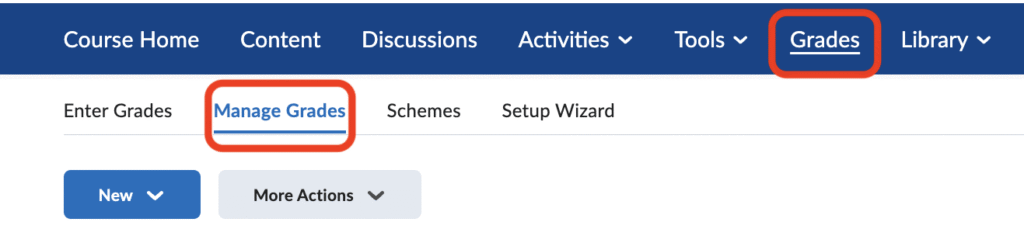
- Select New and choose Category from the dropdown.
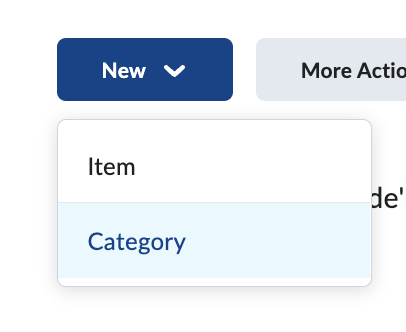
- On the screen that opens, name the category and set the category Weight to 0.
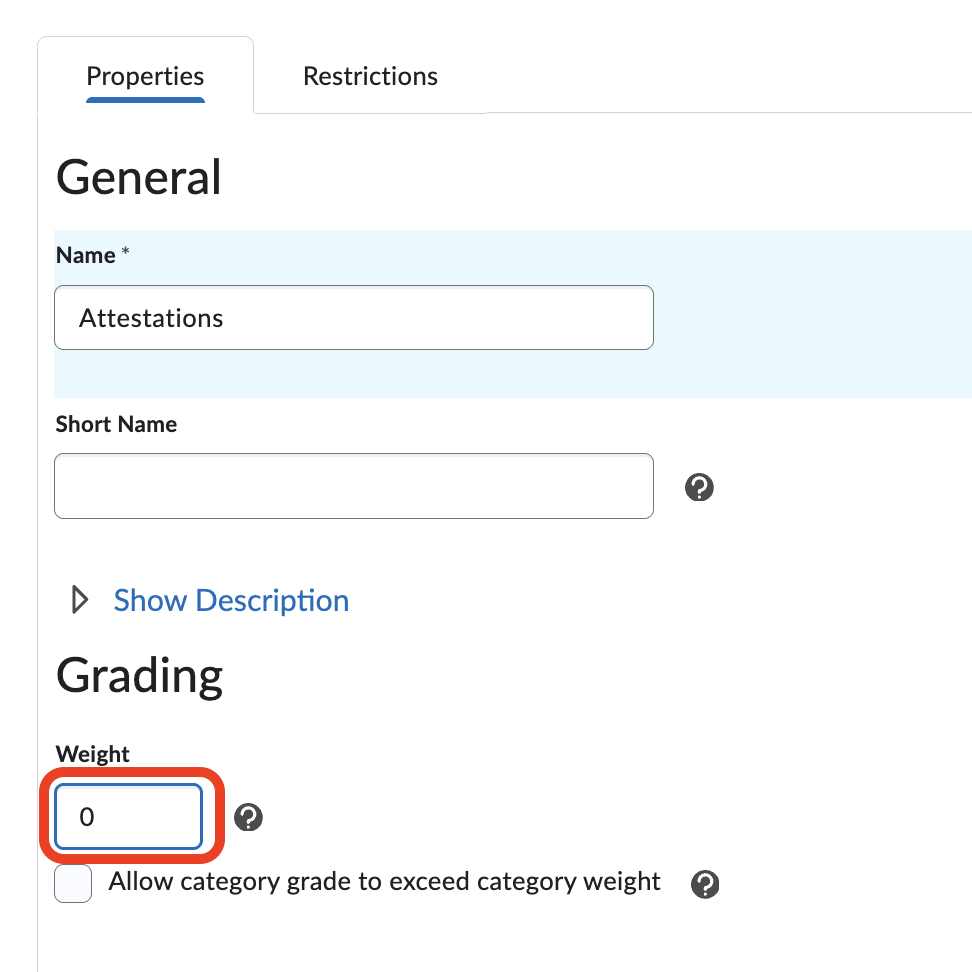
- Under Display Options, check Override display options for this item.
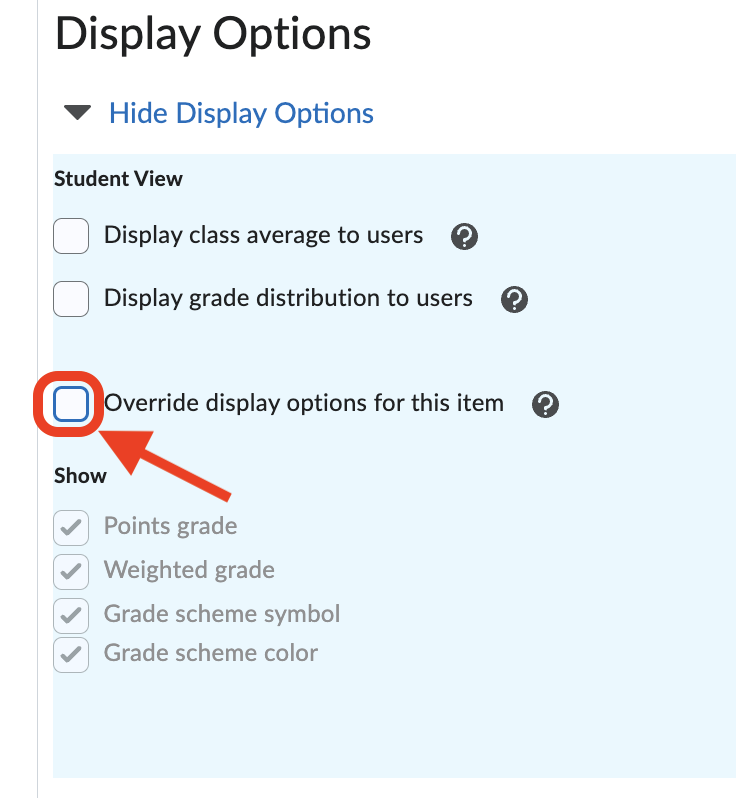
- This will allow you to uncheck the boxes below. Uncheck boxes next to Points grade, Weighted grade, Grade scheme symbol and Grade scheme color. Select Save and Close.
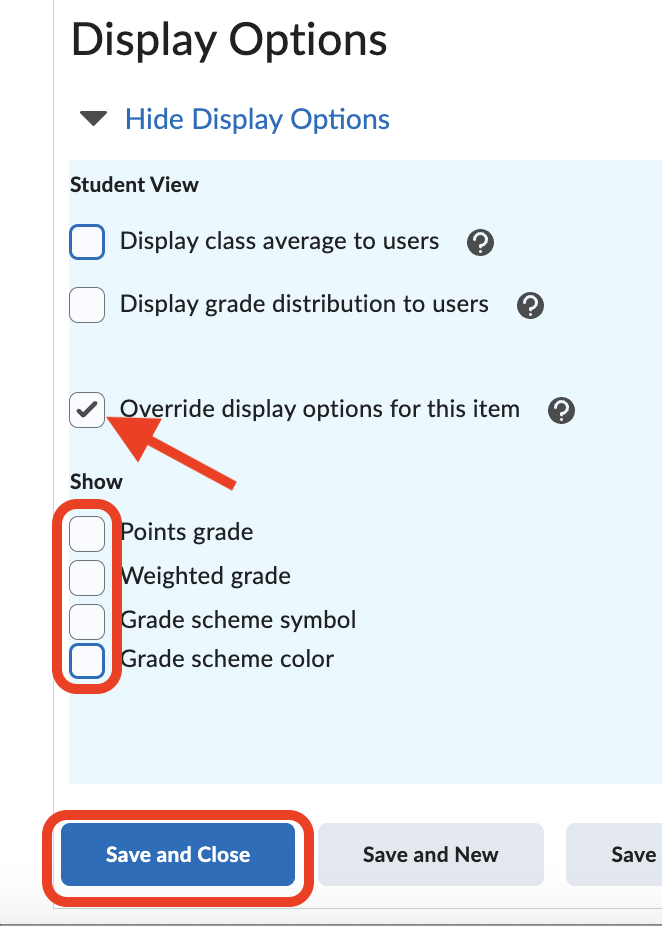
- Create your Discussion or Assignment. See the Online Discussions guide and the Assignments guide for more details on how to create a discussion or assignment. Enter the topic title and a point value.
NOTE: This point value will not count toward the final grade.
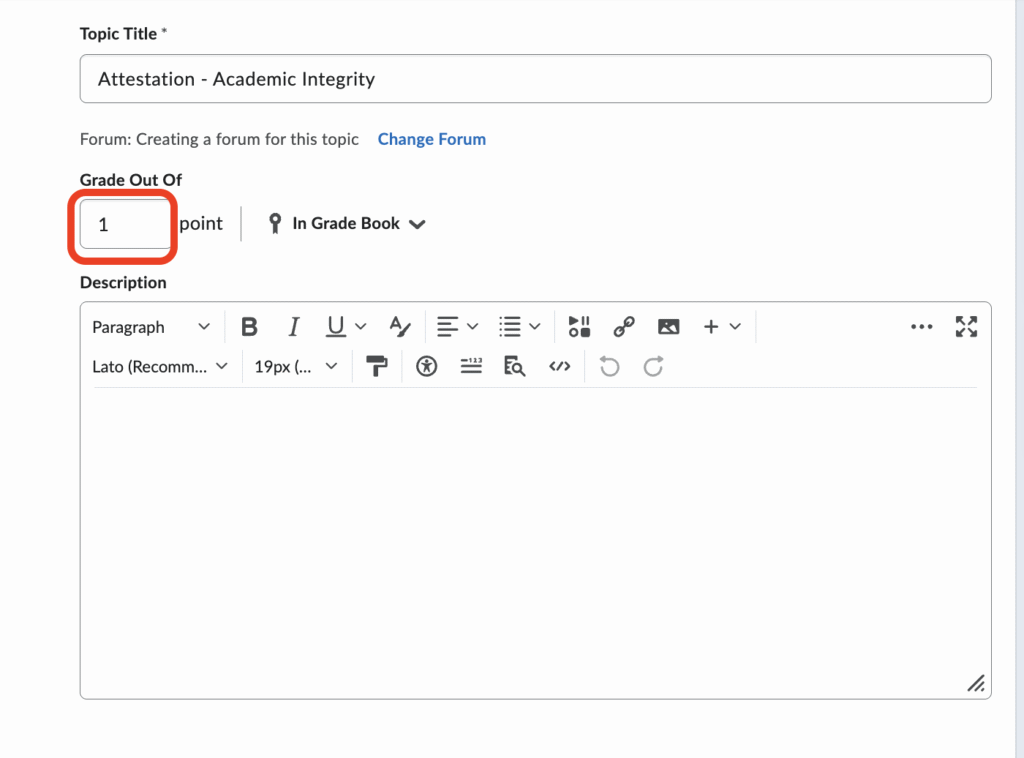
- From Manage Grades, find the item you created and Select Edit from the dropdown.
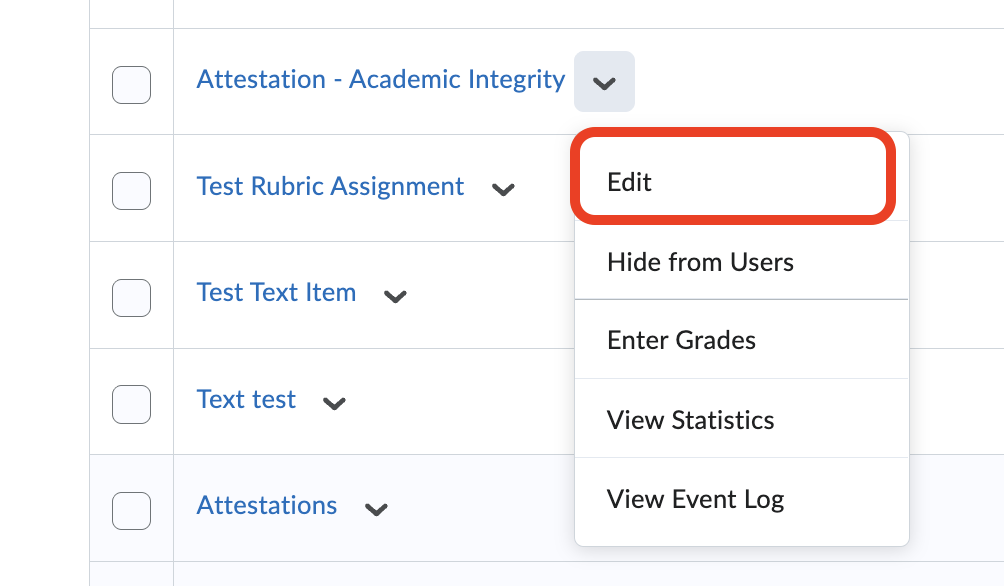
- On the screen that opens, select the Category you created in Step 2 from the dropdown.
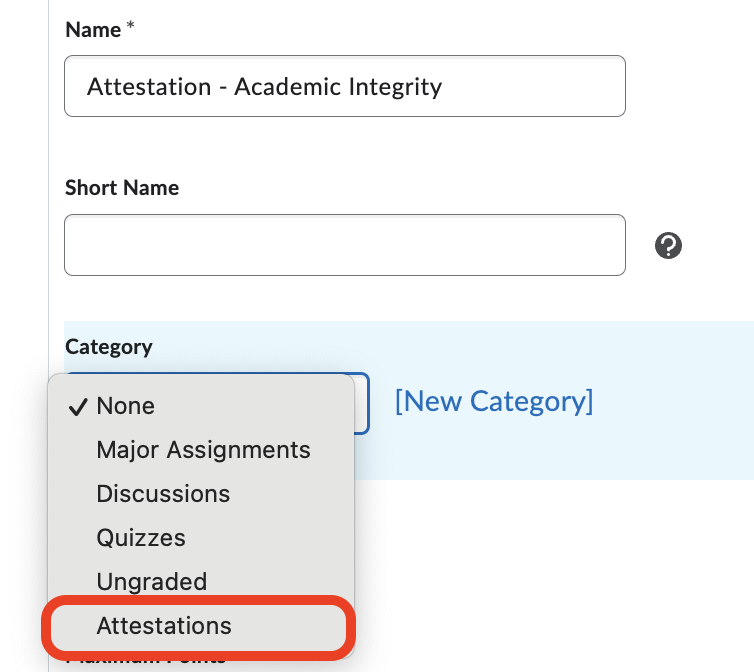
- Set the Weight to 100.
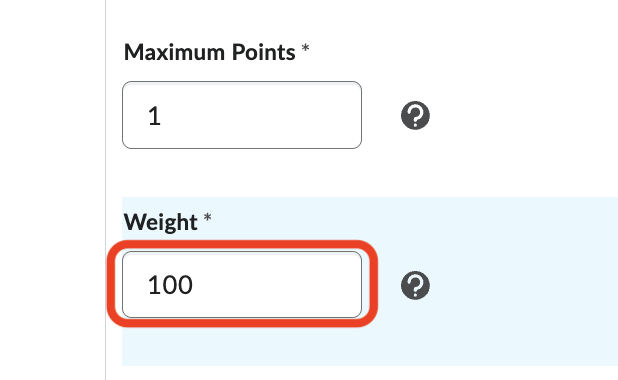
- Under Grade Scheme, select Baruch Complete/Incomplete.
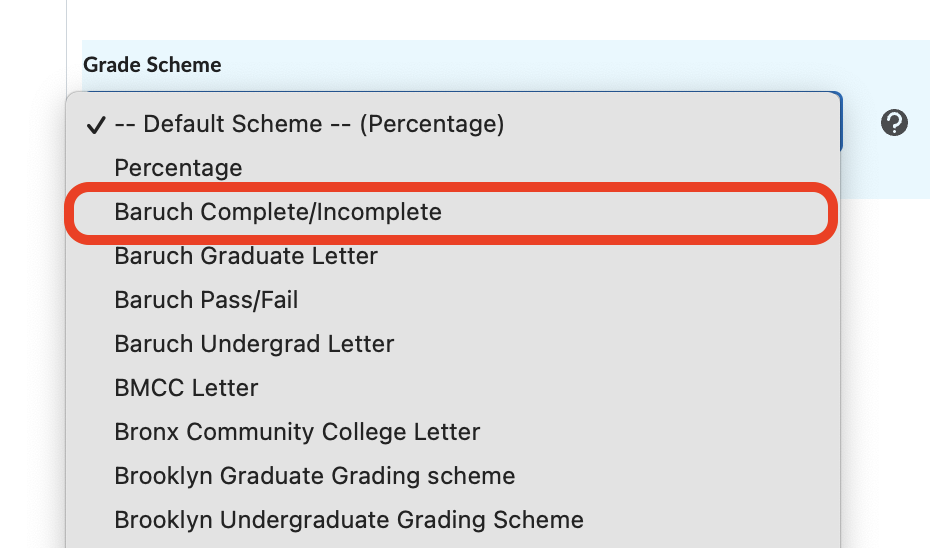
- Under Display Options and Student View, select Override display options for this item.
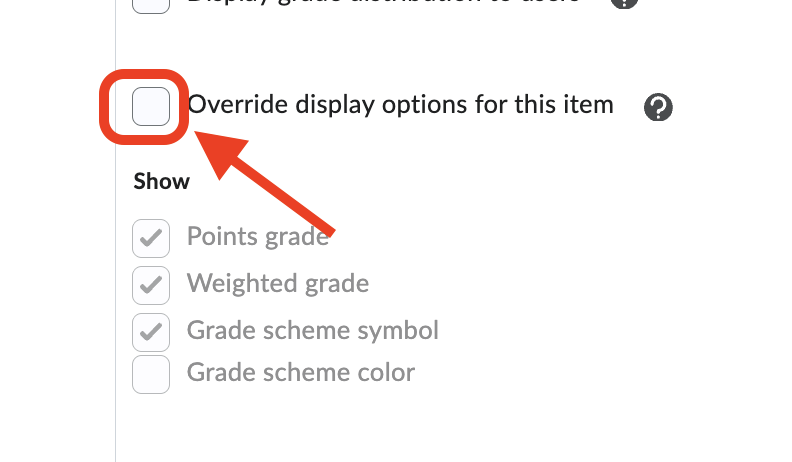
- There are two options you can select depending on what you would like students to see:
- If you would like the student to see points, select Points Grade and Grade Scheme Symbol. Select Save and Close.
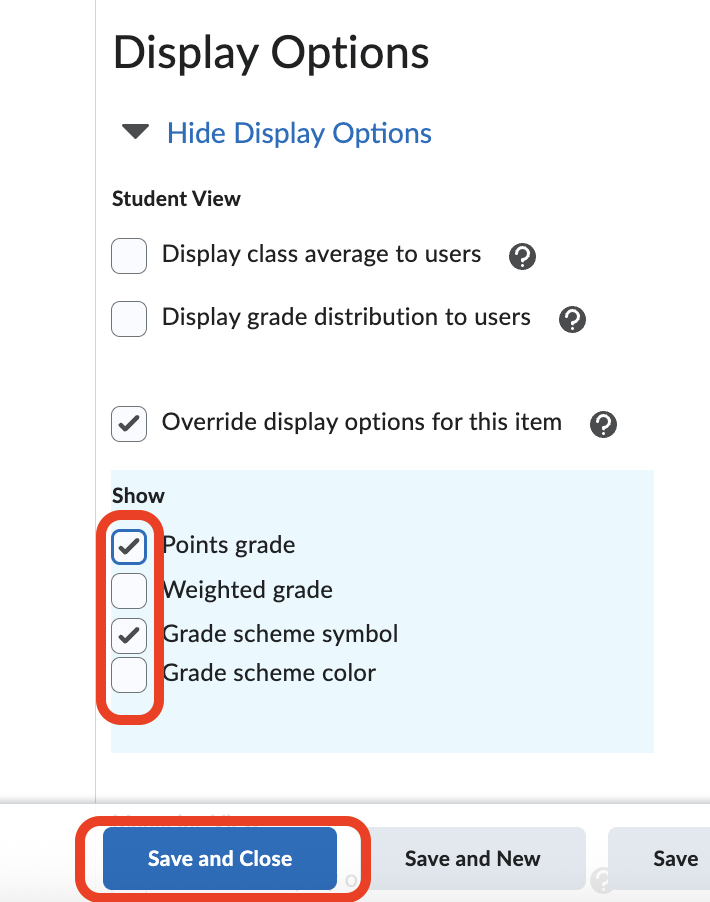
With these options selected, this will be the student view after you grade:

OR:

- If you would not like the student to see the point total, only select Grade Scheme Symbol. Select Save and Close.
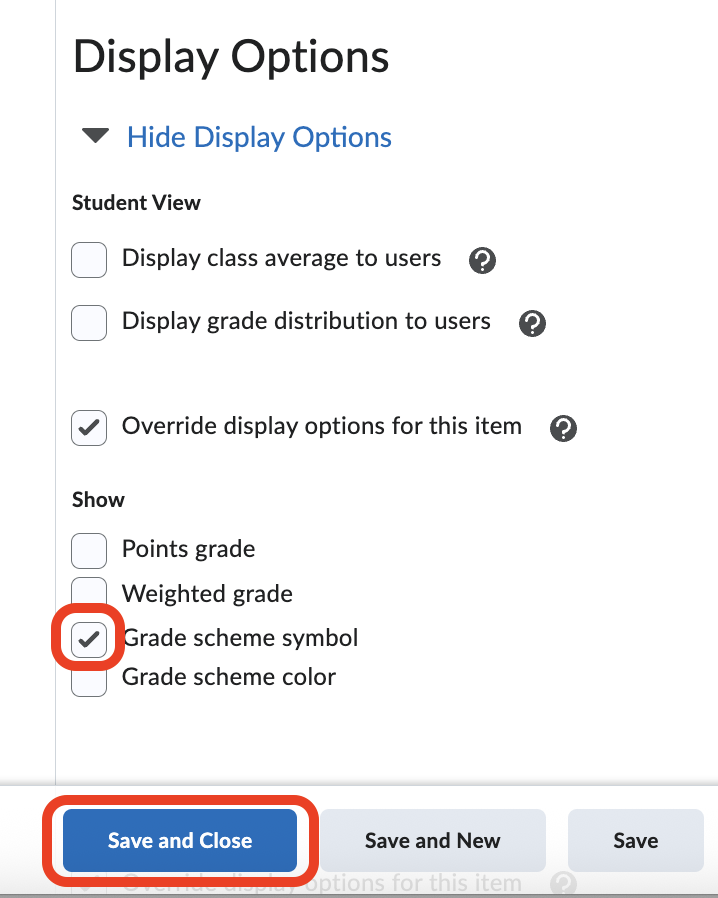
After you grade, this will be the student view with those options selected:

OR

NOTE: These items can be graded as usual in the Discussion area, Assignment area or from the Grades tab. See the Grading guide for more information on how to grade.
You are able to set the points total to whatever you would like. When grading, entering a value of 0 will display Incomplete to students. Entering any value above 0 will display Complete to students.
These will still not count toward the final grade.
For Gradebooks Using a Points Grading System
- Create your Discussion or Assignment. See the Online Discussions guide and the Assignments guide for more details on how to create a discussion or assignment. Enter the topic title and a point value.
NOTE: The entered point value will not count toward the final grade.
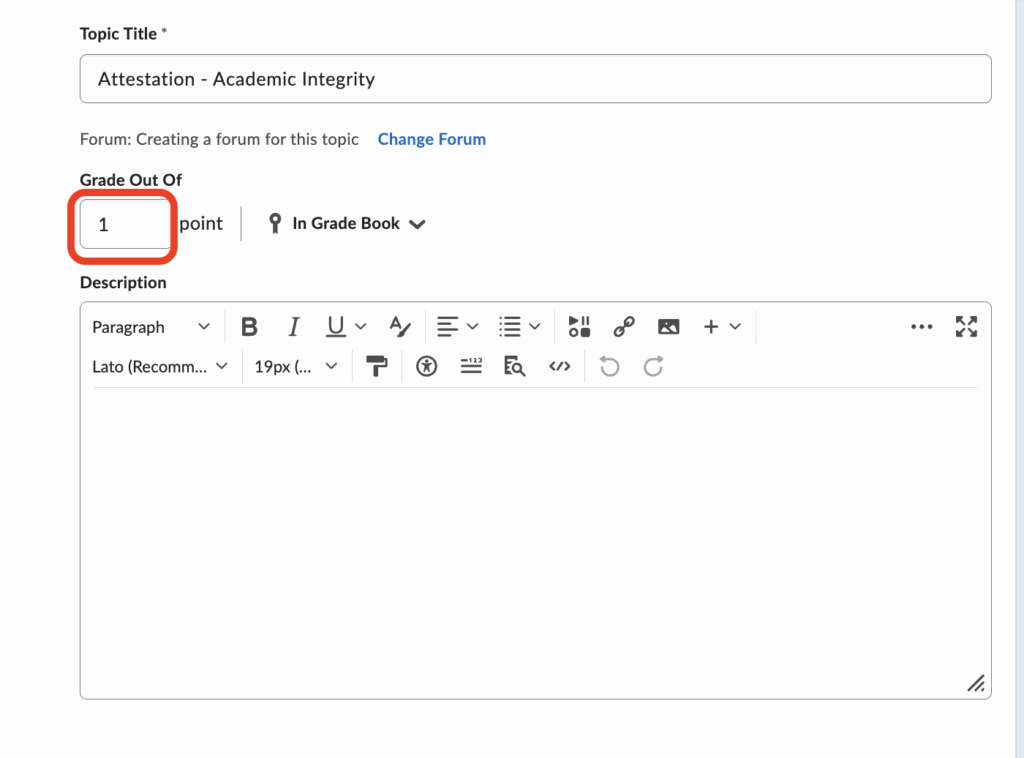
- Go to Grades. Select the Manage Grades tab.
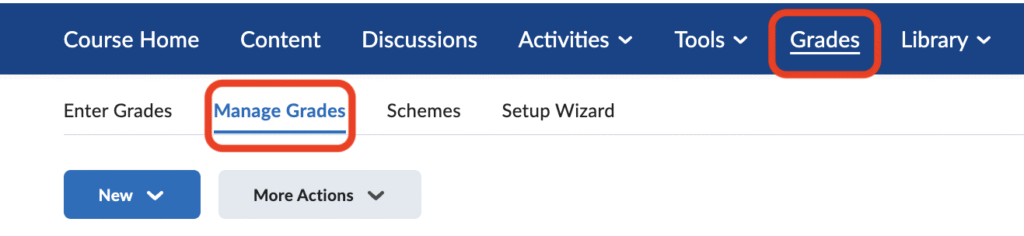
- Find the item you created and select Edit from the dropdown menu.
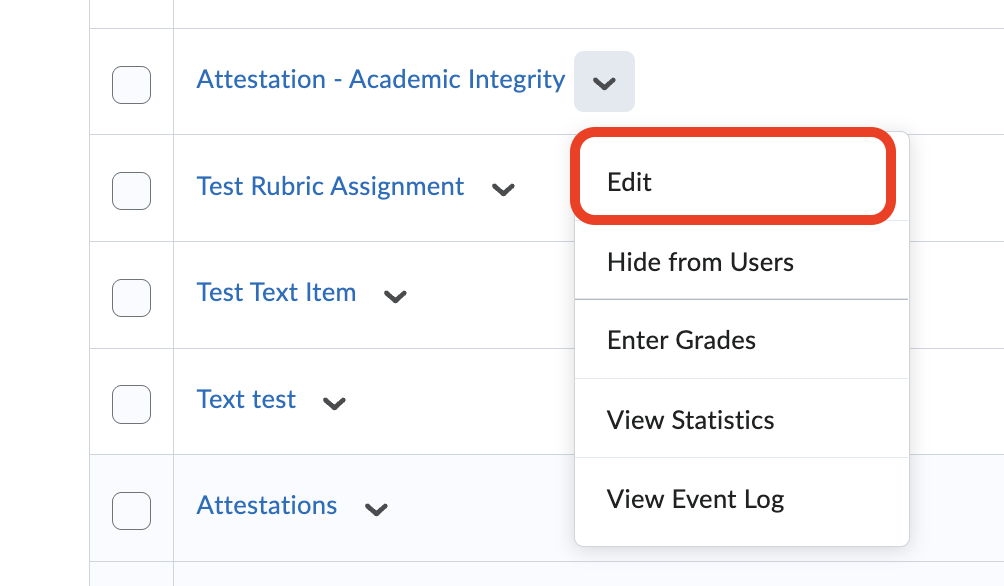
- On the next screen, tick the box Exclude from the Final Grade Calculation.
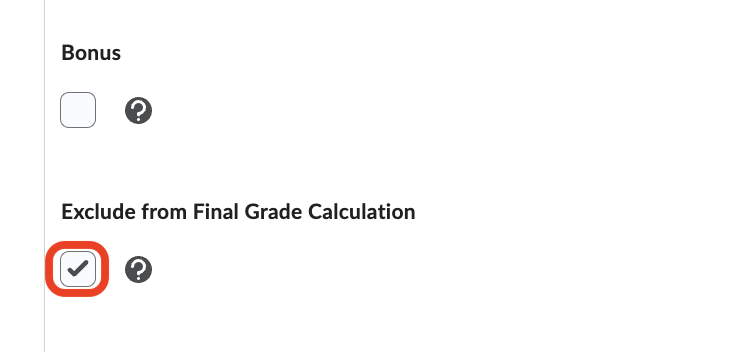
- Under Grade Scheme, select Baruch Complete/Incomplete from the dropdown.
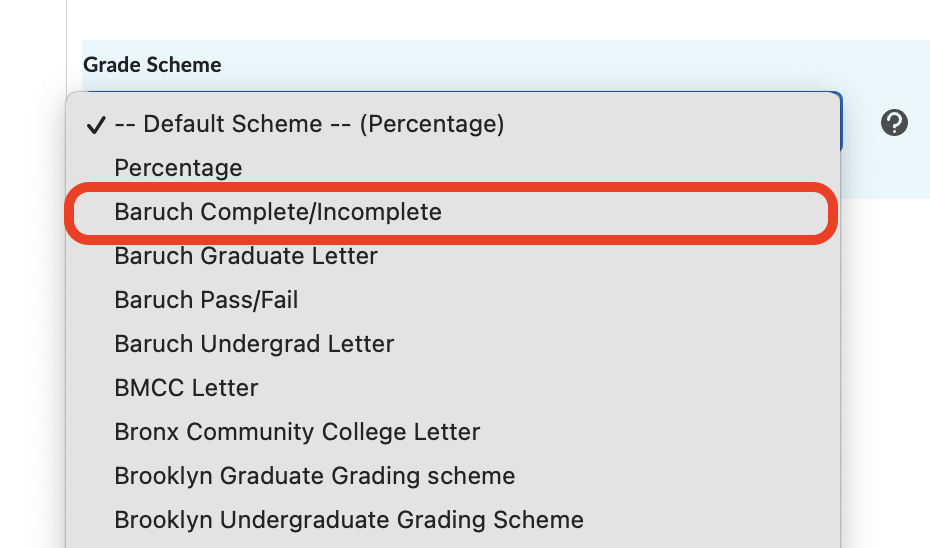
- Under Display Options and Student View, check Override display options for this item.
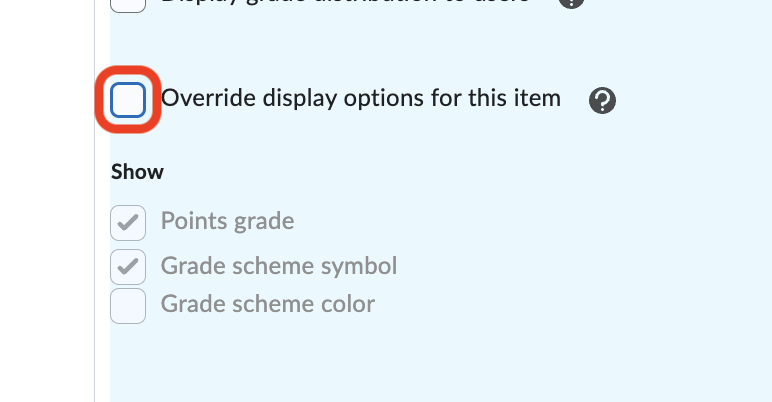
- There are two options you can select depending on what you would like students to see:
- If you would like the student to see points, select Points Grade and Grade Scheme Symbol. Select Save and Close.
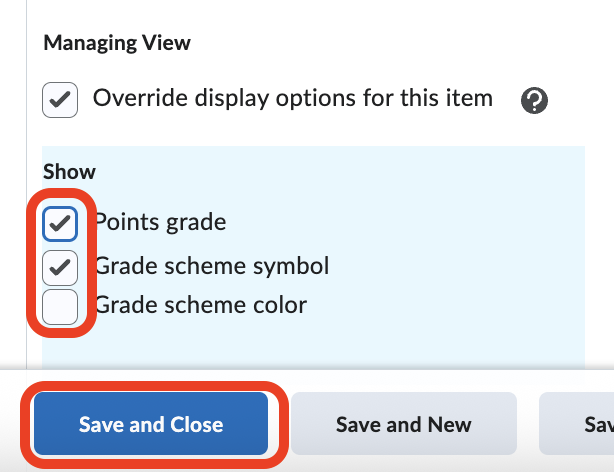
After you grade, this will be the student view with those options selected:

OR

- If you do not want the points to display, only select Grade Scheme Symbol. Select Save and Close.

After you grade, this will be the student view with those options selected:

OR

NOTE: These items can be graded as usual in the Discussion area, Assignment area or from the Grades tab. See the Grading for more information on how to grade.
You are able to set the points total to whatever you would like. When grading, entering a value of 0 will display Incomplete to students. Entering any value above 0 will display Complete to students.
These will still not count toward the final grade.
Still have questions? Email us at FacultySupport@sps.cuny.edu. We’re here to help!
Was this helpful?
0 / 0