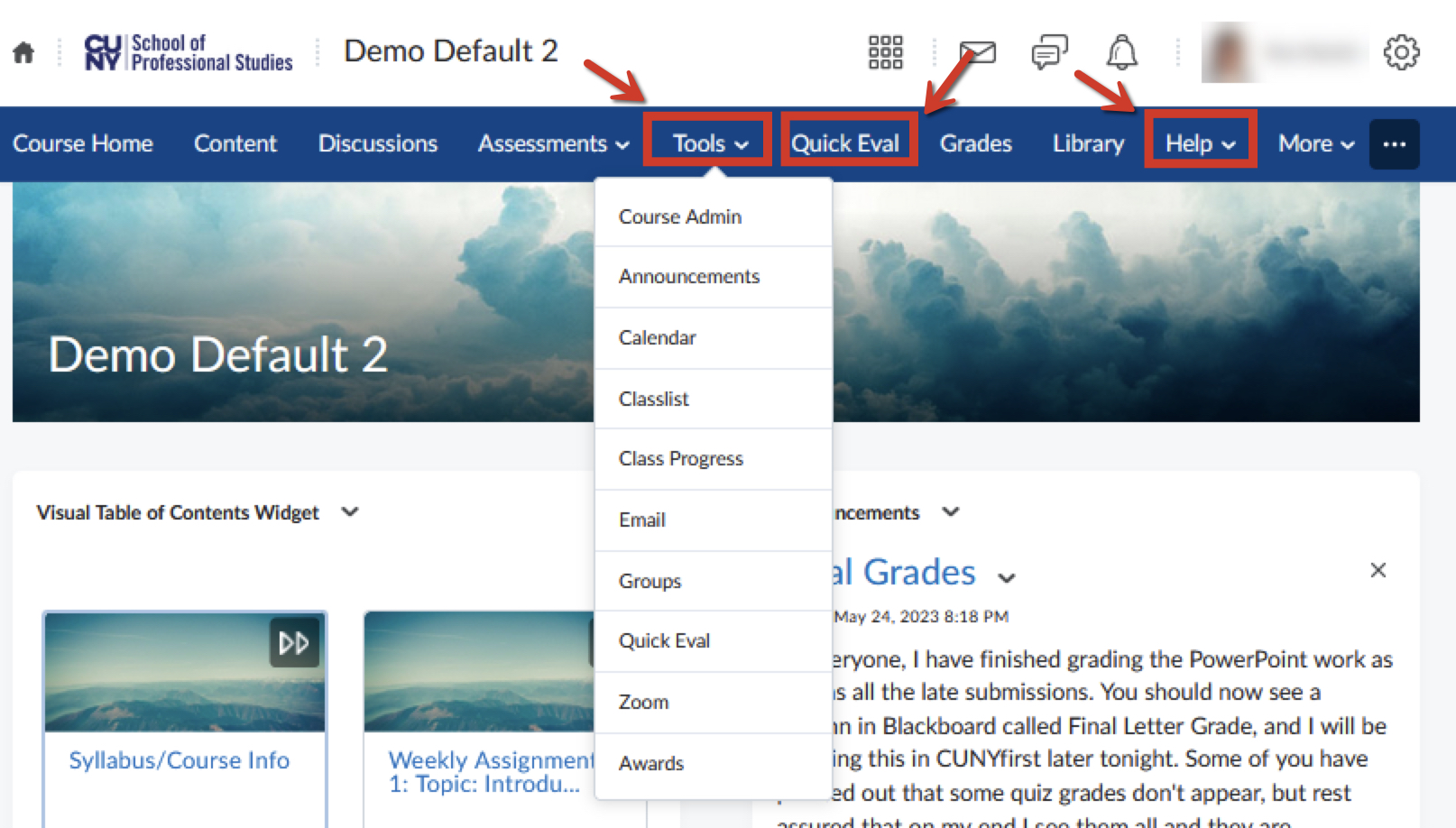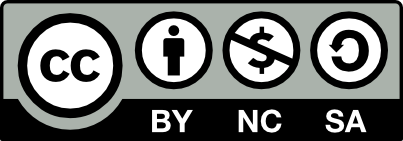Brightspace is being fine-tuned to best serve the SPS community. As part of this customization please see below the mockups of the Brightspace environment, including the home page and navigation menu for the School, and the home page and navigation menu for courses. You can expect that this first pilot attempt will be followed by iterative development as needed in the future.
Thank you for your feedback on the draft Brightspace environment. We are working to incorporate your input and will release the final draft shortly. We will then re-open the form if you wish to provide further feedback.
College Home Environment
College Home Page
The College Home Page is the landing page for CUNY SPS students, faculty and staff. Below the banner you will see My Courses, with school Announcements to their right. Below the My Courses list are the Events and Browse Aloud modules. Below Announcements on the right is Work To Do and Calendar. At the bottom are College Resources.
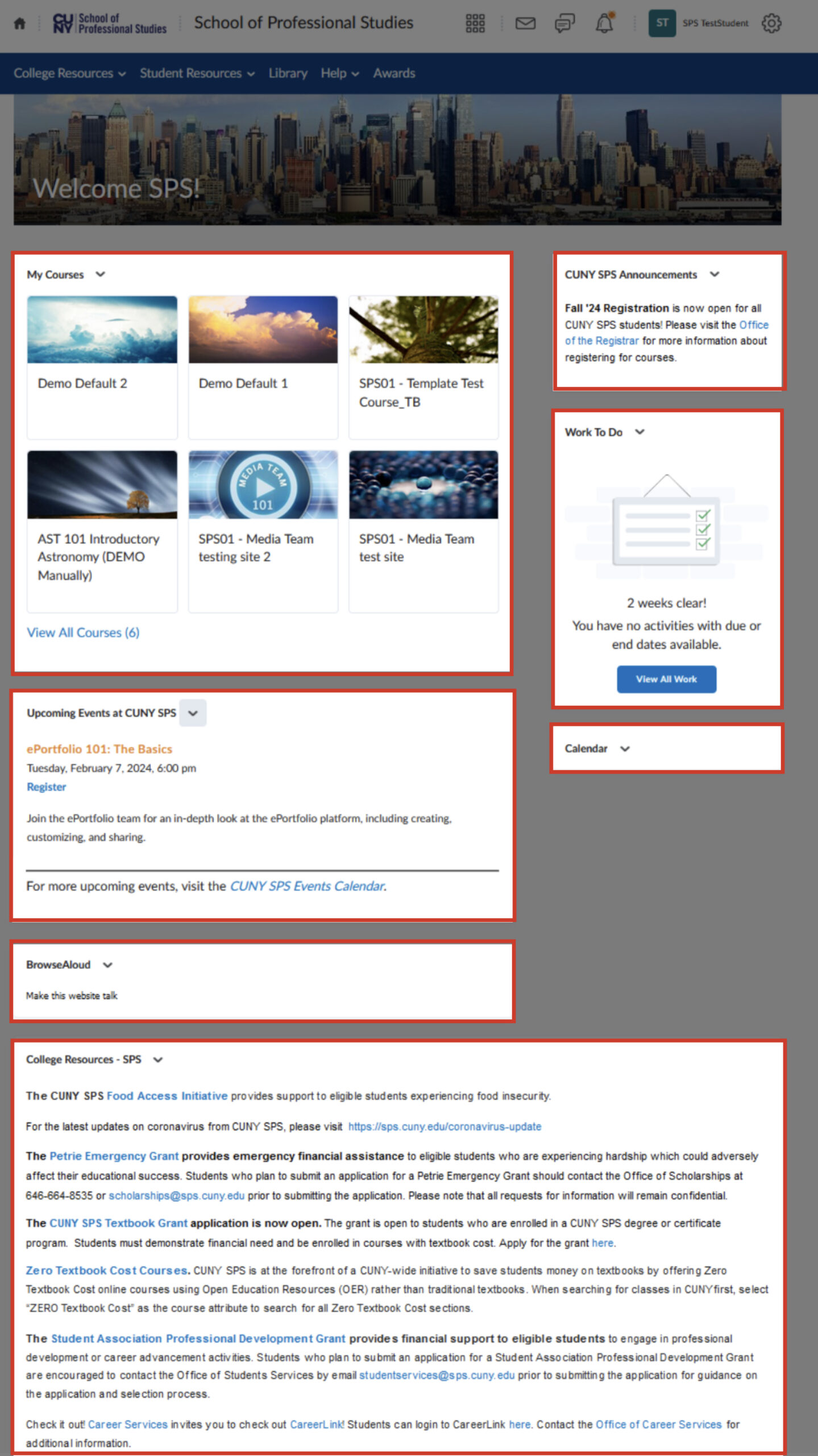
College Navbar
The blue bar is called the navigation bar, or navbar for short. The following images display views of the navbar with the menus expanded. Please note that the CUNY links must be included.
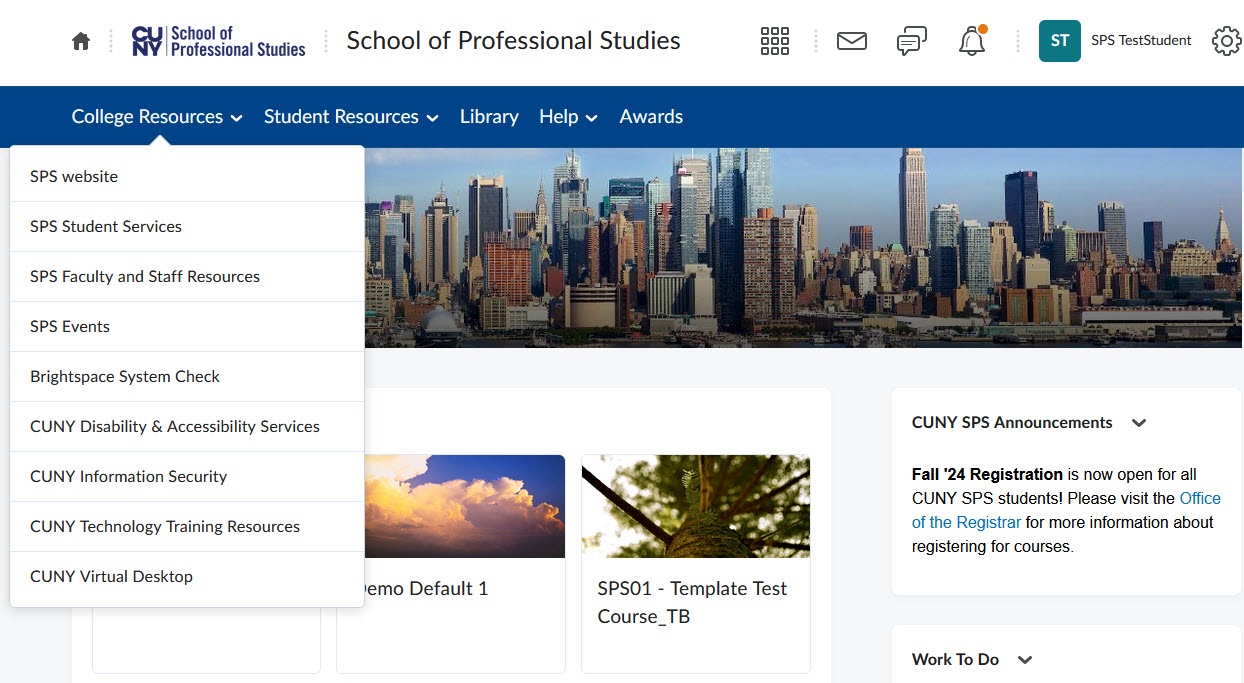
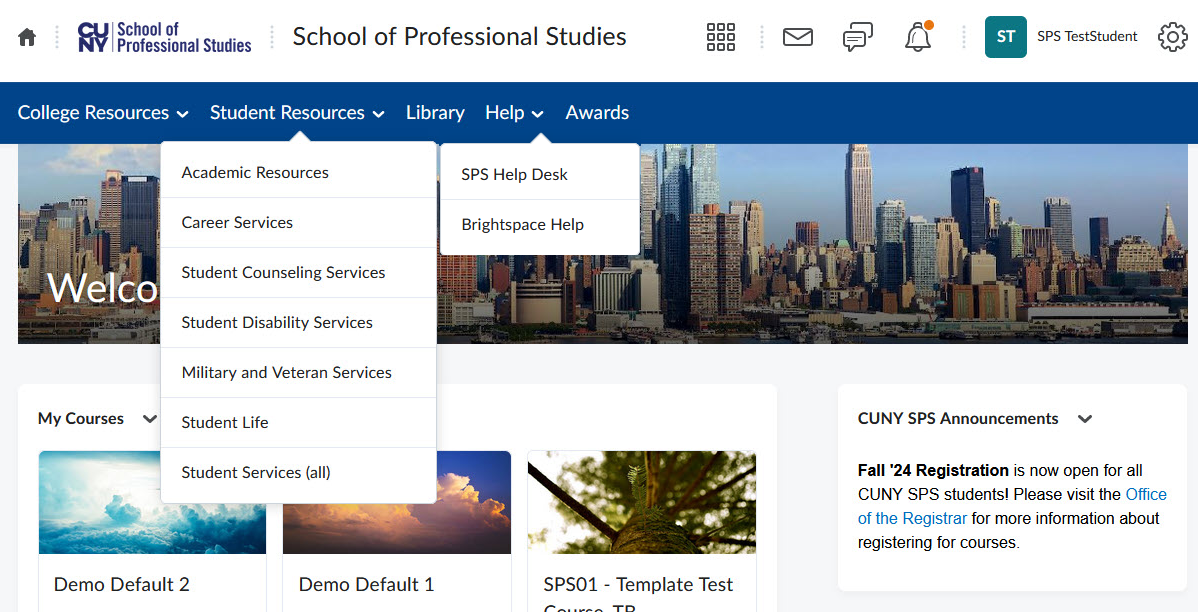
College Home Page and Navbar - Faculty
Please note these differences for faculty:
- An additional link to Quick Eval (similar to Blackboard’s Needs Grading) appears on the navbar.
- The QuickEval module (for faculty) replaces Work To Do (for students).
- A link to the SPS Faculty Community Hub appears in the Help menu group.
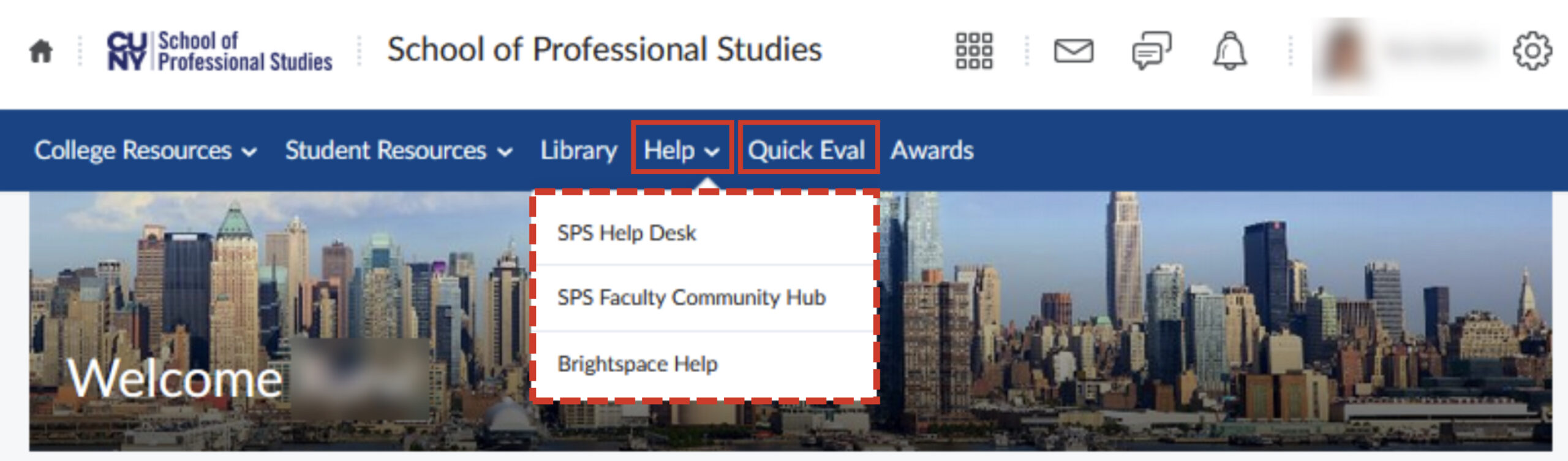
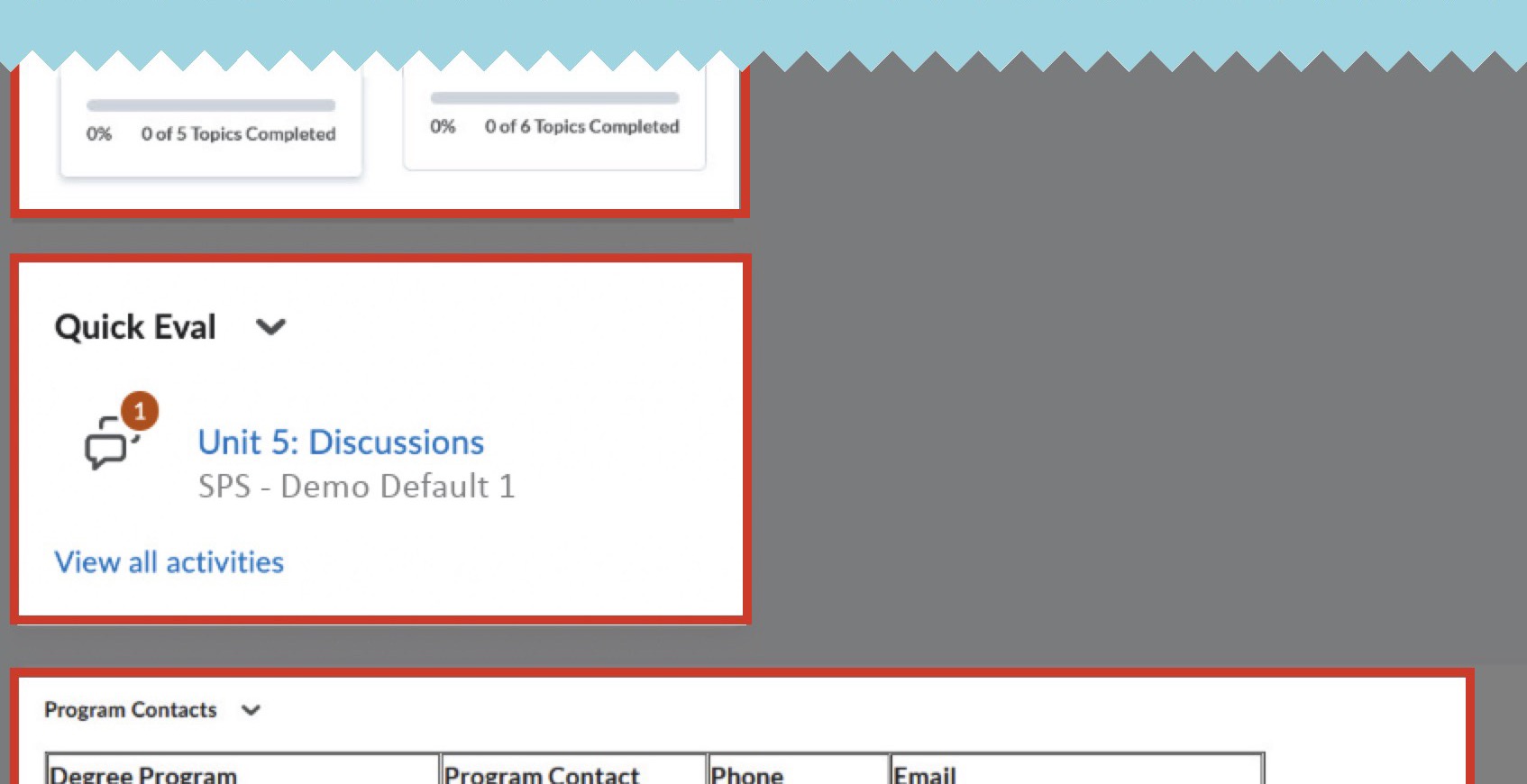
Course Environment
Course Home Page
The course home page is the landing page that opens after a course is selected. Below the course banner, the course Content appears on the left and course Announcements to the right. Below Announcements is the Instructor Info module. Below the course Content on the left is the Work to Do (students) or Quick Eval (faculty) module, and at the bottom are Program Contacts.
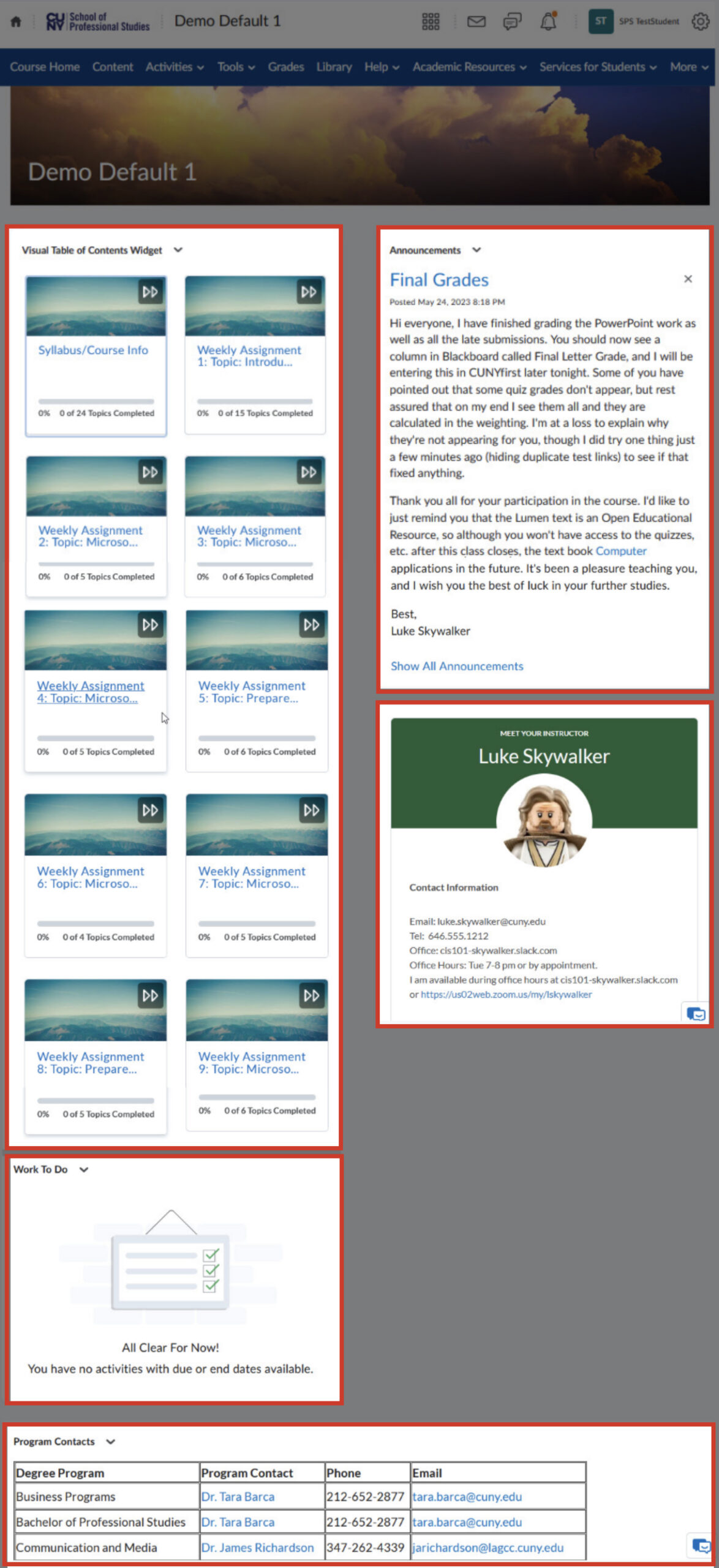
Course Navbar
We have drafted 2 slightly different versions of the navigation bar, or navbar for short, for courses. Following are views of the navbar1 with the menus expanded. You will see that the most common activities and tools have been grouped into Activities.
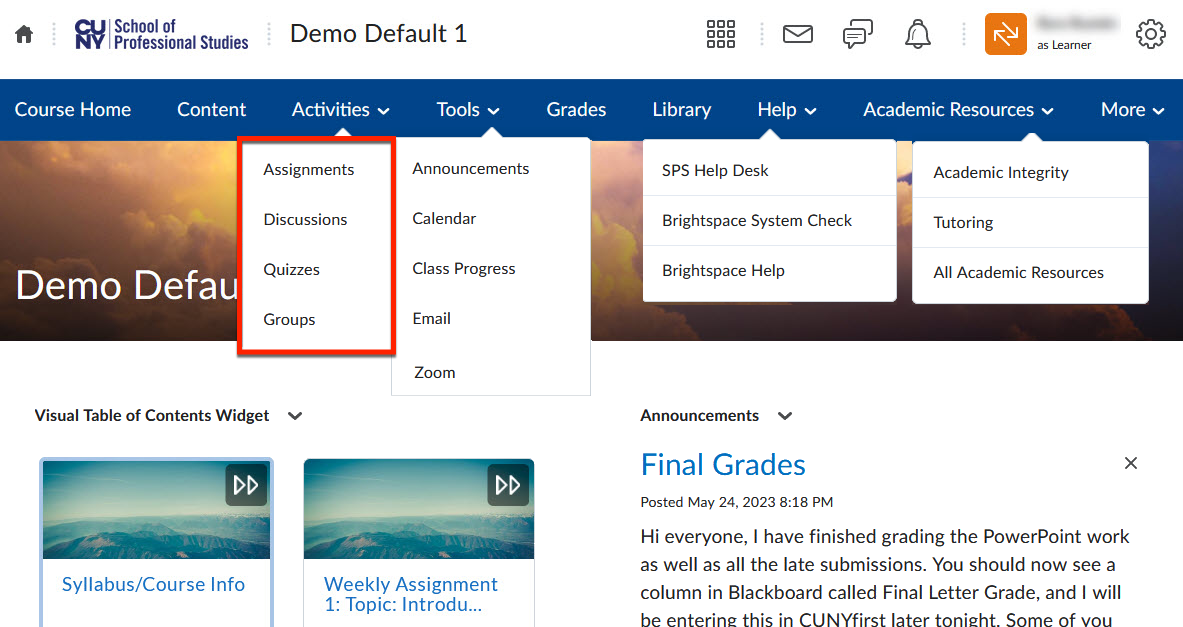
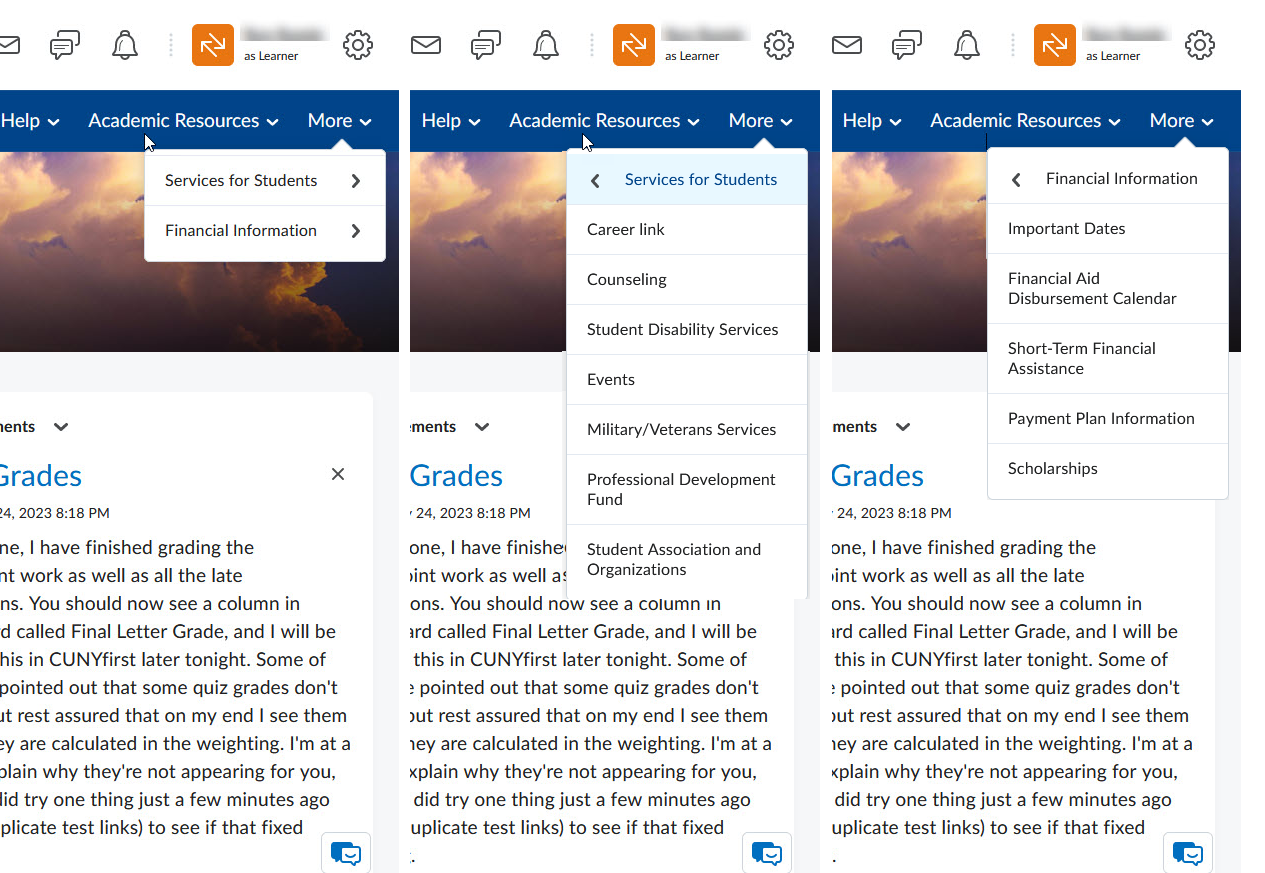
In navbar2, instead of the Activities menu group, Discussions are placed at the top level, Assignments and Quizzes are placed in an Assessment menu group, and Groups are placed in Tools. All else remains the same as in navbar1.
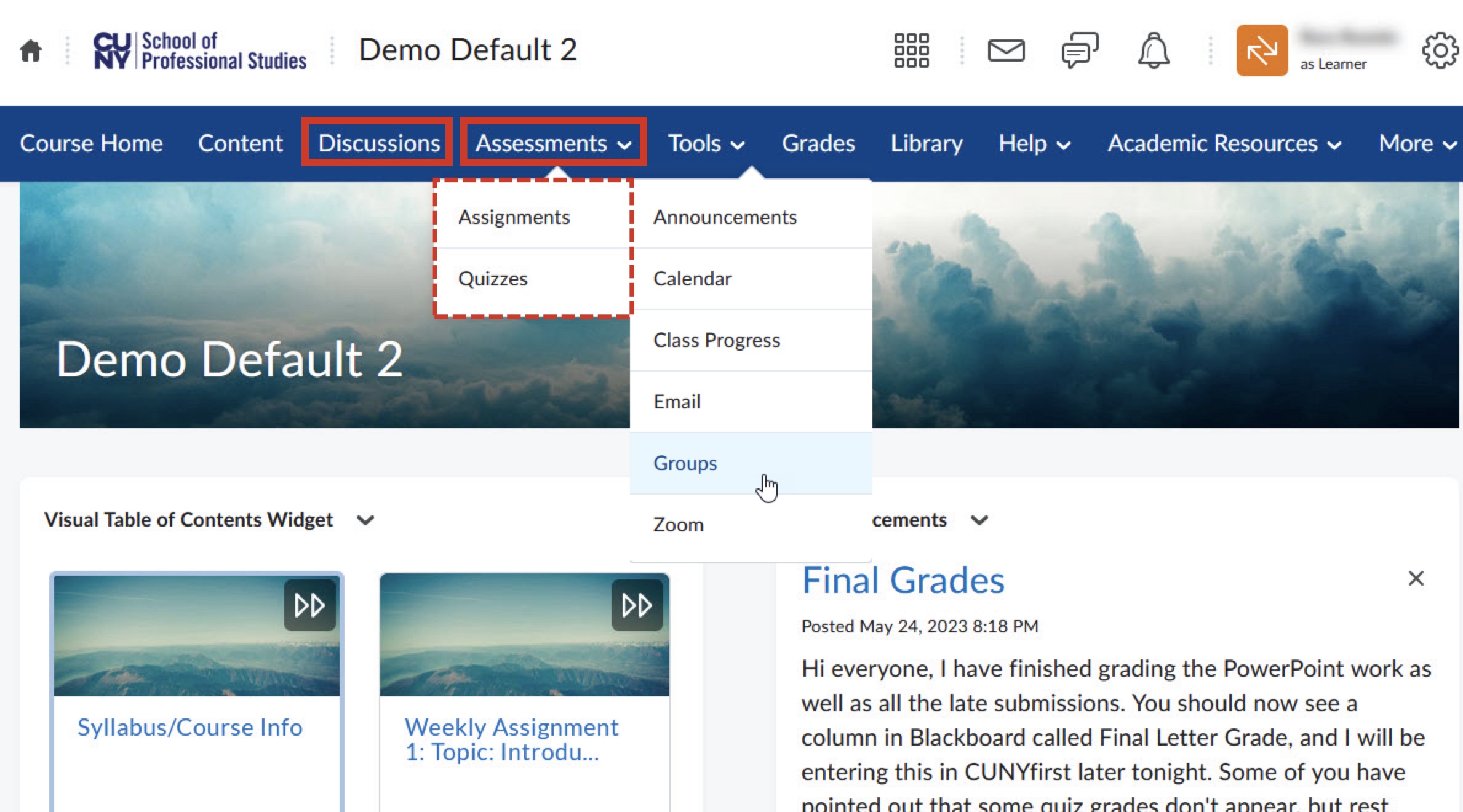
Course Navbar - Faculty
The navbar for faculty has the following additions.
- The Tools menu group provides access to additional tools.
- The Quick Eval (similar to Blackboard’s Needs Grading) link appears on the navbar.
- A link to the Faculty Community Hub appears in the Help menu group (not shown)